
 Image: viewimage / Shutterstock.com
Image: viewimage / Shutterstock.com
If you’re a regular web surfer, you’re probably familiar with cookies, which are data files that are designed to remember things about you like your login information and what you’ve put in your shopping cart. That said, cookies can have an impact on your data and security. If you’re looking to better secure your data, you best listen up.
Microsoft Edge offers a number of options for better data protection, but these settings are difficult to find. We’ll show you three easy ways to protect your data.
Further reading: 5 ways Microsoft Edge is better than Chrome
1. Prevent third-party cookies
Cookies are small text files that are copied to your PC from the websites you surf. First-party cookies can only be read by the website that set them. In online shops, for example, they are used to identify the customer’s shopping basket. Third-party cookies, on the other hand, are usually placed by advertisers. They’re used to recognize the user, which is why they’re also called tracking cookies.
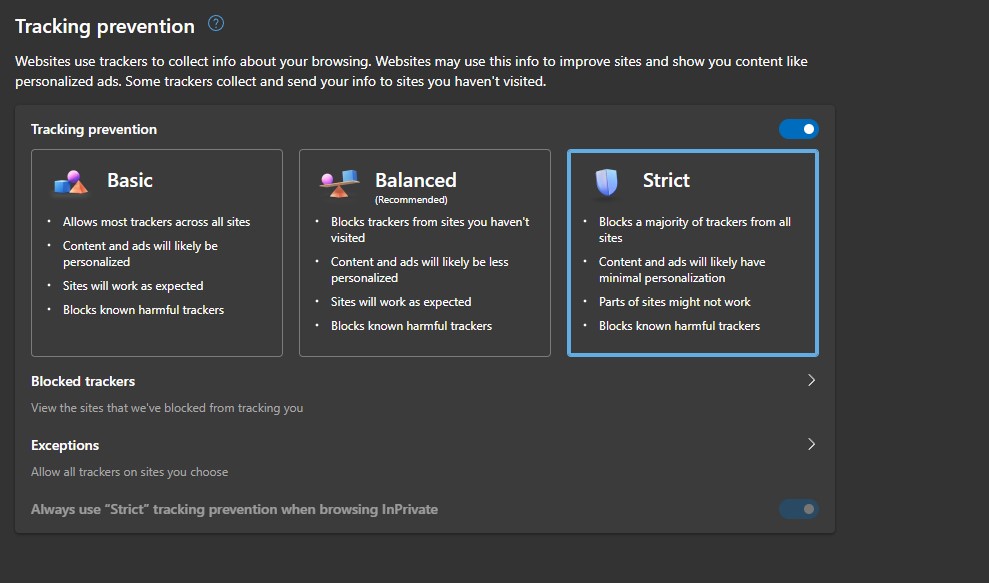
Microsoft
To block cookies, proceed as follows in Edge:
Open the menu at the top right via the three dots and select “Settings.” Click on “Privacy, Search, and Services” and take a look at “Tracking Prevention.”
In the default setting “Balanced,” the browser only blocks third-party cookies. With “Strict,” all cookies are rejected. If this setting causes problems with a website, you can add it to the list of “Exceptions.”
2. Delete browser data
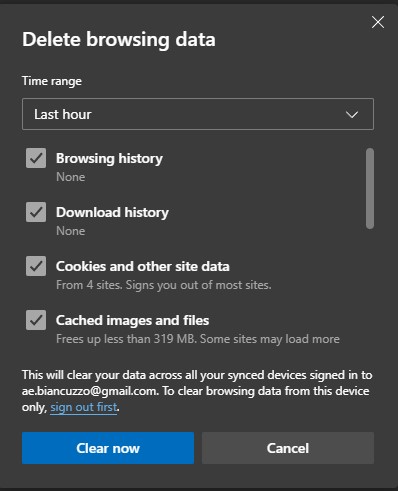
Microsoft
Depending on the cookie settings you’ve selected, you should actively delete the accumulated cookies every few weeks. Edge summarizes these functions under “Settings – Privacy, search, and services.”
Click on “Select Elements to be Deleted” and define a “Time Range.”Tick the box next to “Cookies and Other Website Data” and click on “Delete Now.”
Windows 11 Pro

3. Use sandbox tabs
To increase security, Edge can be run in a sandboxed environment. To do this, follow these steps:
Tick the “Microsoft Defender Application Guard” option in the Windows Control Panel under “Programs and Features – Enable or Disable Windows Features.” Confirm by clicking “OK” and restart Windows.
Note: This option is only available in the Pro and Enterprise versions of Windows 10 and 11.
You’ll find the “New Application Guard Window” entry in the top right-hand corner of the three-dot menu in Edge. This opens the browser in a sandbox from which nothing can escape. If you use it to open a malware-infected page on the Internet, the malware cannot jump over to your PC.
This article originally appeared on our sister publication PC-WELT and was translated and localized from German.
Author: Christoph Hoffmann, Contributor

Christoph Hoffmann has been writing as an IT specialist journalist for print and online for more than 25 years. As a Windows user from the very beginning, he is still interested in all the latest news about the operating system from Redmond. And he has also taken the iPhone to his heart since its first edition. Many other gadgets from Apple have now been added. Christoph is also open to anything that can be controlled via an app – lawn mowers, robot mops and fitness equipment.




