
 Image: Rob Schultz
Image: Rob Schultz
Despite the artistic implications of its name, the Windows 10 Creators Update, which started rolling out April 11, brings with it several nuts-and-bolts productivity enhancements. Here’s an overview of four that can make a big impact on your day-to-day routine. We’ll likely look at each of these more in-depth in the weeks to come.
Recurring Cortana reminders
Cortana is one of the most useful productivity features of Windows 10, thanks largely to its ability to provide contextual reminders around meetings, deadlines, and other important events. Surprisingly, though, it hasn’t allowed you to set recurring reminders.
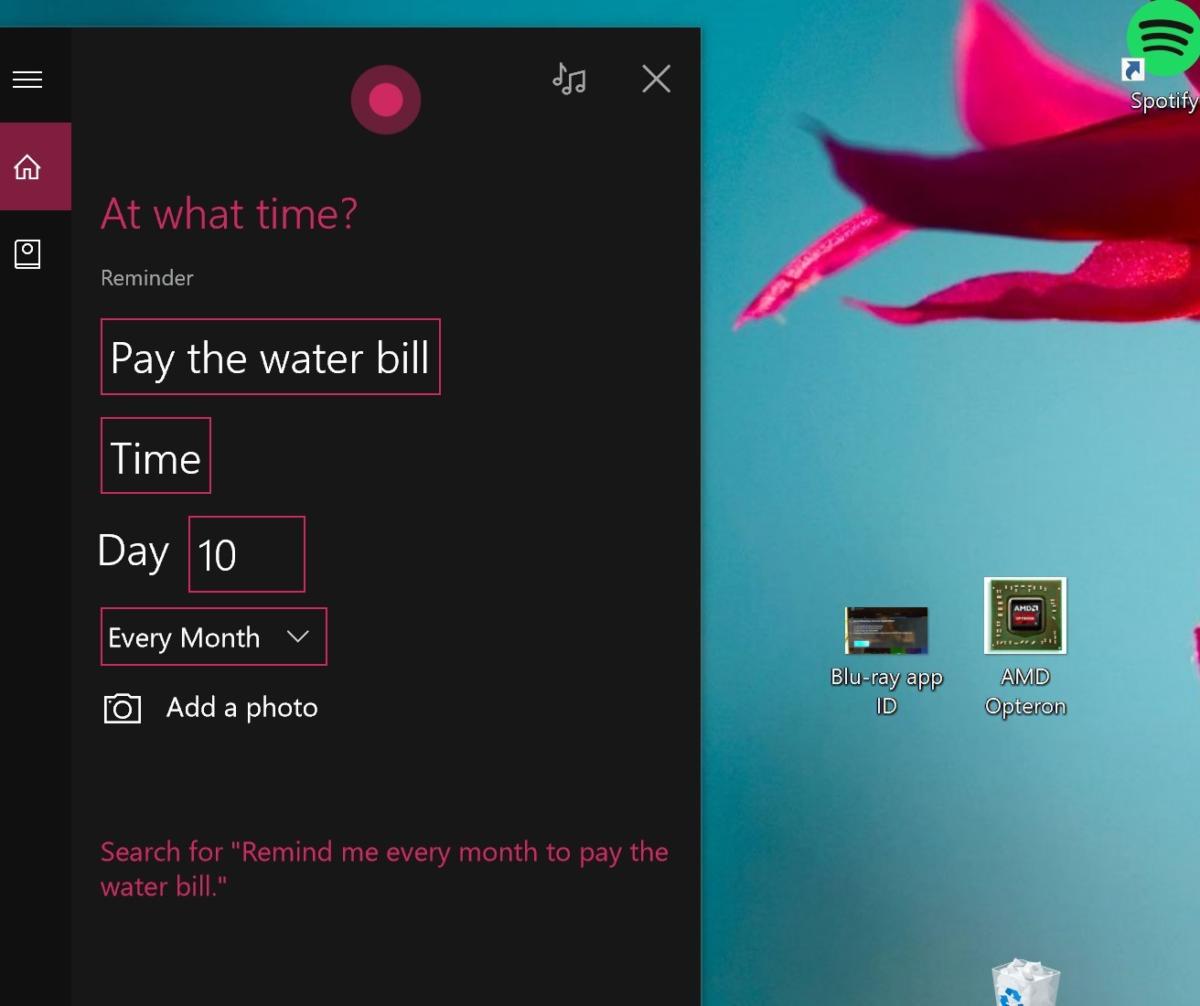 IDG
IDGYou can now tell Cortana to set daily, monthly, weekly, and yearly reminders.
The Windows Creators Update remedies this glaring omission, enabling Cortana to issue a place- or time-based reminder daily, weekly, monthly, or yearly. You can set these using natural speech—“Remember to submit my column every Tuesday by 5 p.m.”—or by inputting the details manually. The new feature is particularly helpful for more infrequent occurrences, like paying your car registration or renewing your Washington Post subscription, that tend to get forgotten until they come due.
Dynamic Lock
No matter if it’s in a cafe or a corporate office, an unattended computer is a vulnerable one. And if you work in an office, you know you spend as much time—and sometimes more time—away from your PC as you do at the keyboard. Sure, you can secure your PC by logging out before you head to the kitchen to refill your coffee, but when was the last time you did that?
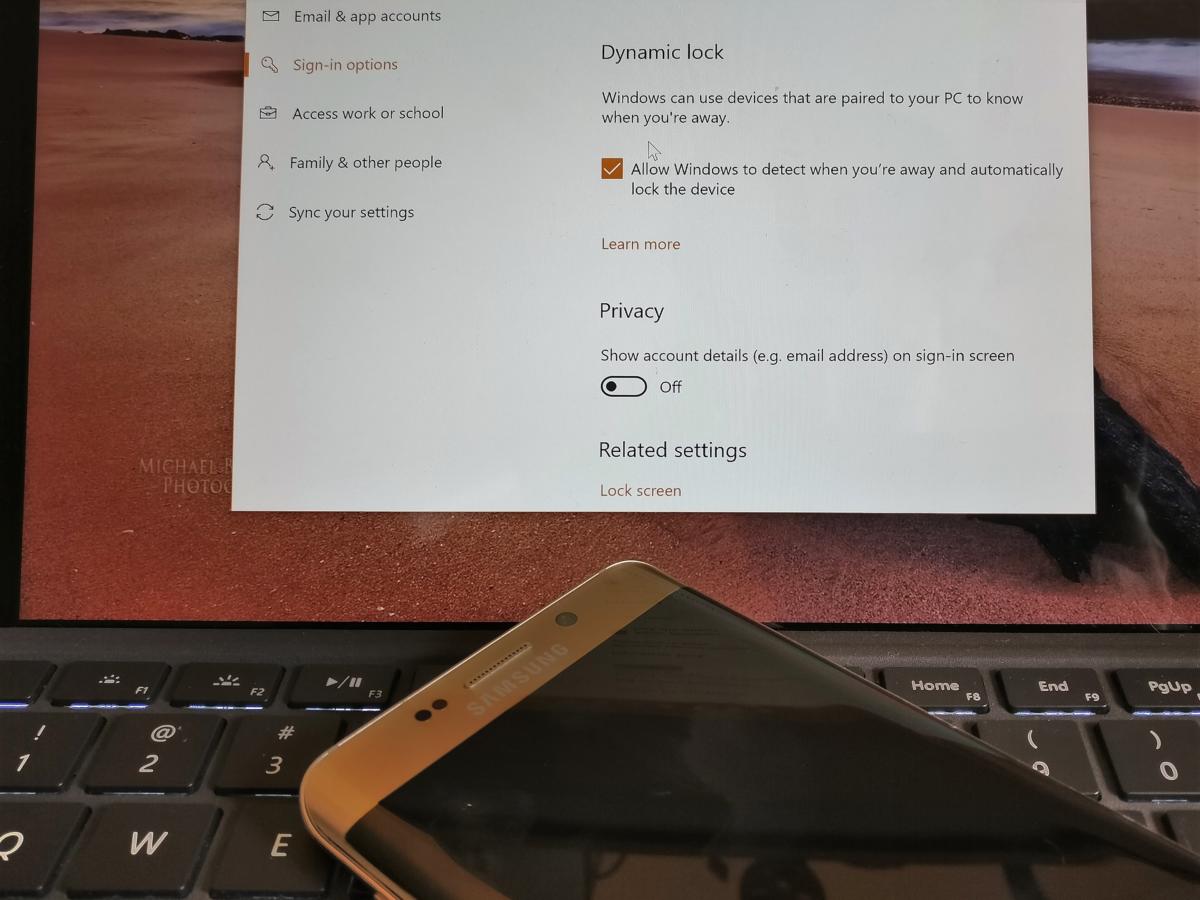 IDG / Mark Hachman
IDG / Mark HachmanWindows 10 can use your phone to determine when you’re away from your PC and lock it down.
Dynamic Lock makes it easier to protect your PC in your absence by using your phone to determine when you’re away. Just pair it with your computer and Windows 10 will use the Bluetooth connection to determine your proximity and will lock your PC when you stray too far. You can even use it with multiple phones.
Improved Touchpad gestures
Touch gestures separate the productivity pros from the pretenders. The Creators Update helps users level up with improved touchpad features.
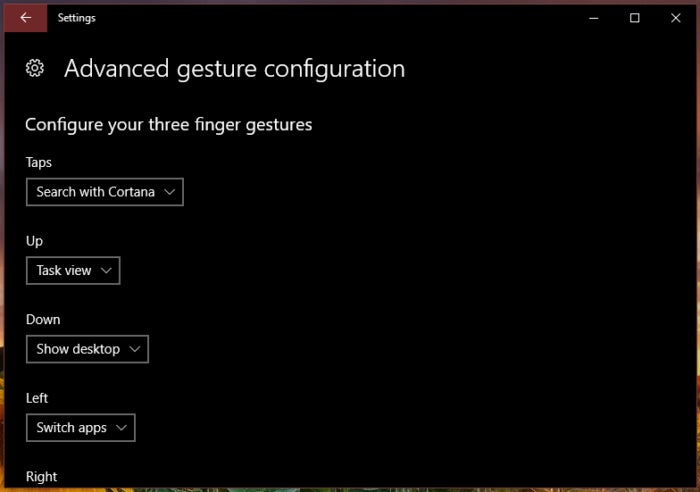 IDG / Mark Hachman
IDG / Mark HachmanConfigure your favorite multi-finger gestures in the new Touchpad settings.
A new Touchpad settings page lets you configure three- and four-finger gestures for things like switching apps, searching Cortana, and toggling Multitasking view. If you’re on a Surface tablet, there’s also a virtual touchpad you can enable when you’re connected to an external monitor.
Better tab management
Browser tabs cut both ways: Open a few and you can improve your efficiency, but open too many and you’ll overload your brain and your PC. Unfortunately, too many of us do the latter by using tabs as a way to bookmark pages we don’t want to forget in the course of a busy day. An addition to Microsoft’s Edge browser makes it easier to find the middle ground—the ability to put tabs on the back burner for review at a better time.
 Brad Chacos
Brad ChacosYou can now set aside Edge tabs to review later.
You’ll find a new Set these tabs aside button to the left of Edge’s address bar. If you have a bunch of tabs open that aren’t pertinent to the work at hand, just click this button and the browser will remove them from sight and store them away. When you’ve finished whatever you’re working on and have time to check out those tabs, click the Tabs you’ve set aside icon to the left of the Set these tabs aside button to bring them back.


