 Image: Thiago Trevisan/IDG
Image: Thiago Trevisan/IDG
Today’s GPUs are so capable you might not even consider that off-the-shelf you could be leaving performance on the table. Indeed, if you thought you were “locked in” to the performance limits of your Radeon GPU at the time of purchase, know this: You can “unlock” more performance and even more eye-candy to bring your graphics to another level. We’ll show you how free, easy, and fun it is to “boost” your GPU! (To learn more about today’s graphics hardware, see our roundup of the best GPUs for PC gaming.)
Radeon Boost
Like the name implies, Radeon Boost is a variation on the resolution-altering tools that increase GPU performance intelligently. It will take its cues from movement on the screen, as opposed to a traditional frames-per-second metric. With this, it can give your GPU an FPS boost by lowering the resolution when you’d least notice it, such as when there is big action occurring on the screen.
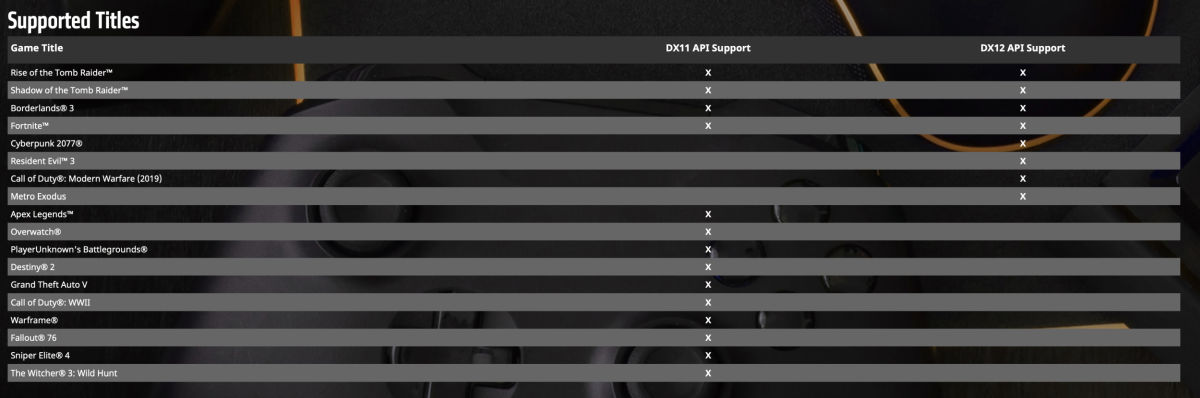
AMD
AMD
AMD
Not every game will support it, however. It’s supported in select DX11 titles such as Overwatch, and PUBG, and in DX12 titles such as Cyberpunk 2077.
Activating Radeon Boost is simple: First, open AMD Radeon Software and go to the gaming tab. From there, you’ll select a supported game, and see the tab to activate Radeon Boost as you scroll down. You’ll also find these global options under Settings >Graphics. That’s it!
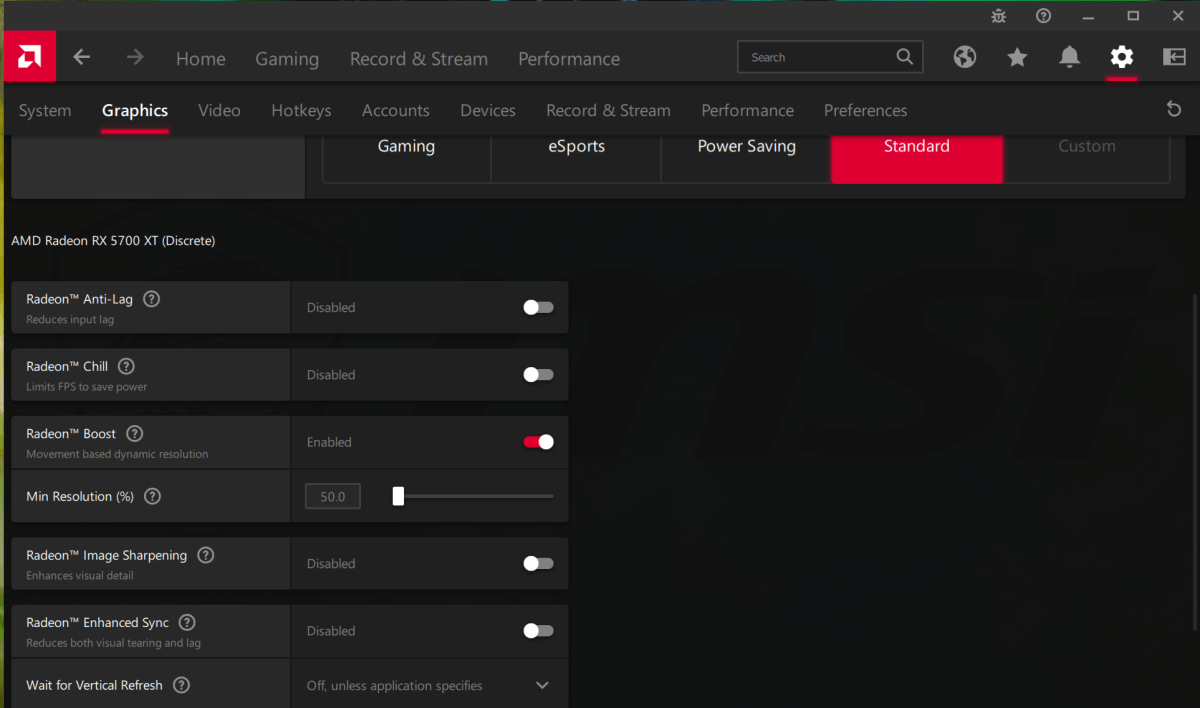
Thiago Trevisan/IDG
Thiago Trevisan/IDG
Thiago Trevisan/IDG
Radeon Chill
Radeon RX 6600 Swft 210
 Read our reviewPrice When Reviewed:$329.99Best Prices Today:$199.99 at Amazon | $229.99 at Newegg
Read our reviewPrice When Reviewed:$329.99Best Prices Today:$199.99 at Amazon | $229.99 at Newegg
If you’re not after ultimate power, but rather a cooler GPU with lower power consumption, there’s Radeon Chill. Effectively it’s the opposite of Radeon Boost; when there’s minimal movement on the screen it will lower your FPS. This will conserve power when you’re idle, and as soon as action starts, performance will ramp right back up. You can also set the minimum and maximum frame rates—so you’re within your desired range. With GPUs such as the Radeon RX 6900 XT putting out over 300 watts, this will make your gaming even more efficient. (And keep your room cooler, too!) You’ll find it in the same menu in AMD’s Radeon Software as Radeon Boost, and it works for most titles.
Radeon Anti-Lag
You don’t have to be a professional e-sports player to appreciate fast response times in gaming. Input lag can be a real bummer and take you out of the action. Lag is the interval between the moment you click your mouse or tap your keyboard to when your action registers on the screen.
There are various ways you can improve input lag: a high refresh rate/low response time monitor, a low-latency internet connection, a fast gaming mouse, and through software tweaks. That’s where Radeon Anti-Lag comes in, found in the Graphics section of the AMD Radeon Software. You’ll be able to set response times per game, or globally as well.

Competitive shooting games such as Quake: Champions benefit from Radeon Anti-Lag.
Competitive shooting games such as Quake: Champions benefit from Radeon Anti-Lag.
Thiago Trevisan/IDG
Competitive shooting games such as Quake: Champions benefit from Radeon Anti-Lag.
Thiago Trevisan/IDG
Thiago Trevisan/IDG
When the GPU is the bottleneck in your game, Anti-Lag will control the CPU so it doesn’t get too far ahead—and that results in faster response times. While open-world games may not need this nearly as much, fast-moving action and shooter games will benefit from more responsiveness.
Smart Access Memory
Smart Access Memory combines an AMD Ryzen CPU with a Radeon GPU to unlock more gaming performance—barely more performance in many cases, but substantially more performance in some. We’ve covered it in depth here, but this is the quick rundown:
You’ll get the best performance with a Ryzen 5000 CPU, paired with a Radeon RX 6000 series GPU. Make sure you’re on your motherboard’s latest BIOS and using the latest AMD Radeon Software.
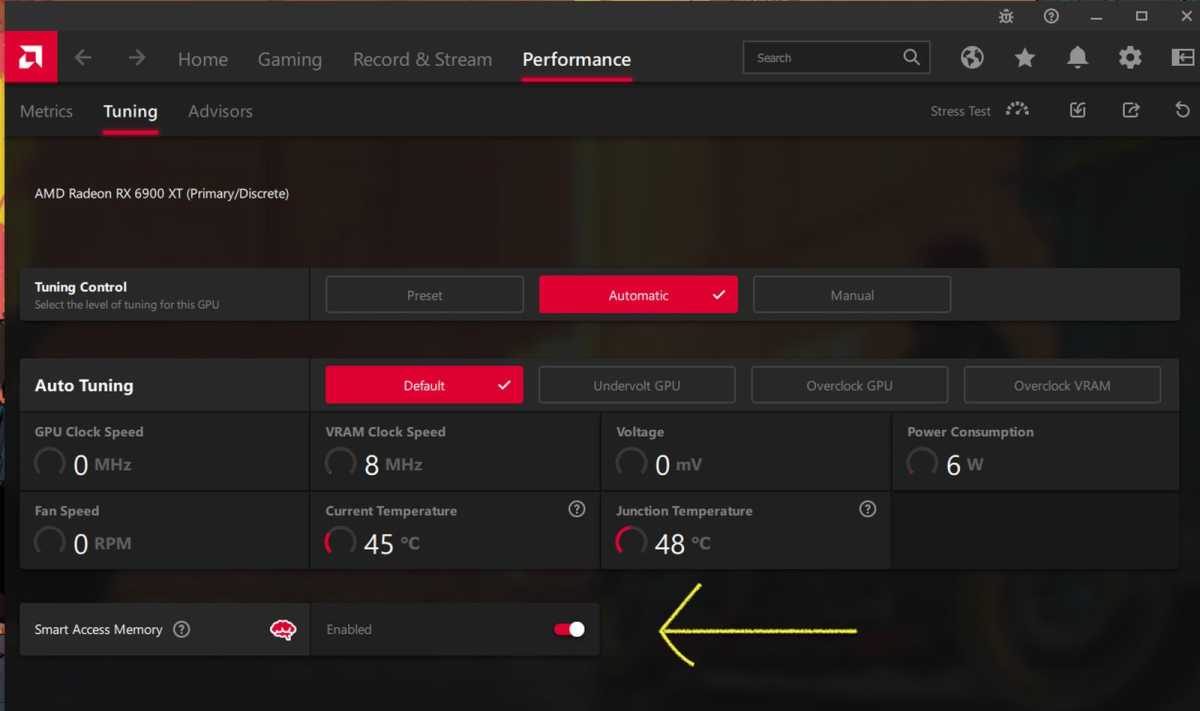
Thiago Trevisan/IDG
Thiago Trevisan/IDG
Thiago Trevisan/IDG
In your computer’s BIOS menu (typically under Advanced Settings) you’ll want to enable “Above 4G decoding”, enable “Resize Bar support,” and disable CSM in the boot menu if it’s enabled.
After booting back into Windows, you’ll see Smart Access Memory enabled with an on/off toggle in the Radeon Settings app. Now you will enjoy higher frame rates in various games, thanks to the synergy between your Ryzen CPU and Radeon GPU. Look for similar support on Intel and Nvidia products too, as the “Resizeble bar” technology advances.
FidelityFX Super Resolution
AMD’s “FidelityFX Super Resolution,” or FSR for short, is the answer to Nvidia’s DLSS. It will adjust your resolution to a lower resolution, then upscale and sharpen that image to fit your display, so you can hit frame rate targets with minimal visual downside. This differs from Radeon Boost, which is based on screen movement—and allows you to more easily play games at Ultra settings without the typical performance penalty.
Take for example, ray tracing. This technology allows for realistic lighting in games, and it’s being implemented more and more. The downside is that ray tracing typically comes with a large performance penalty. That’s where FSR (And Nvidia’s DLSS) come in. They allow you to regain a lot of that performance, while still enjoying the enhanced graphics and sharp image you’d expect.
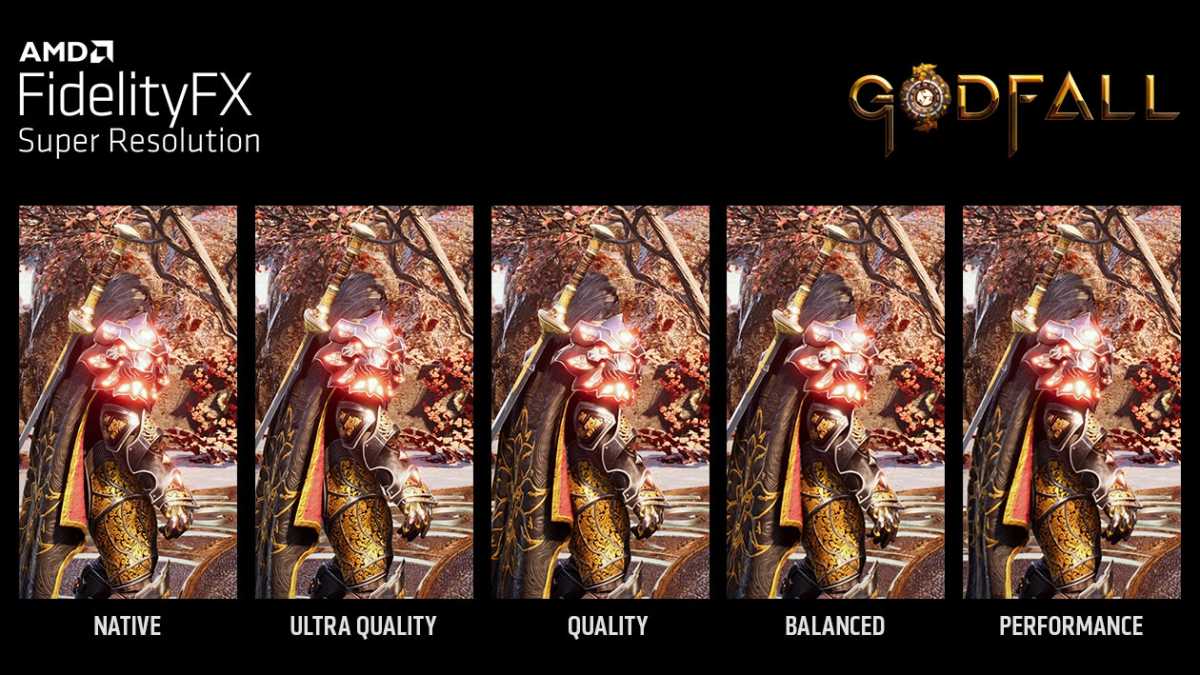
AMD
AMD
AMD
You’ll activate this in your game menu—but keep in mind, not all games are supported. (You can find a list on AMD’s FSR page.) You can choose between different tiers, such as Ultra Quality, Performance, Quality, or Balanced.
FSR is a very exciting technology because it allows you to push beyond the typical performance of your GPU in both FPS and graphics. It works across a broad spectrum of graphics hardware, too. Nvidia GPUs dating back to the 10 series are supported, along with various AMD Radeon GPUs from the last several years.
Author: Thiago Trevisan
Recent stories by Thiago Trevisan:
GeForce RTX 4070 vs. RTX 3080 vs. Radeon RX 6800 XT: Which to buy?MSI Z790 Edge WiFi DDR4: A motherboard with a silver liningMSI MEG X670E Ace: Top Gun performance for your Ryzen CPU



