
 Image: Google
Image: Google
In a perfectly productive world, your inbox would have a place for every email with every email in its place. But it’s easy to let messages stack up knowing Google’s powerful search can usually bail you out when you need to find a months-old missive. Still, there will be cases when you need the help of an advanced search operator.
These terms can help you home in on what you’re looking for more quickly and accurately than a simple search. There are dozens of operators you can use, but we’ve narrowed down five of the most handy.
1. Use ‘in:anywhere’ to search everywhere
It’s a given that a general Gmail search crawls every nook and cranny of your inbox, right? Alas, no. Search ignores Spam and Trash unless you specifically tell it to look there. That’s important to know because even Gmail’s spam filter is imperfect. And who hasn’t accidentally consigned some important message to the trash when furiously trying to get to inbox zero?
If you have no idea where the message you need is hiding, cast the widest net possible with the in:anywhere operator followed by a keyword. This should uncover your missing email, provided it hasn’t been sitting in your trash or spam folder for more than 30 days, after which time Google will automatically delete it.
2. Find attached files with ‘filename’
Your meeting is about to start and you still haven’t found the Excel spreadsheet your colleague emailed you last week. There’s no time to scroll through the hundreds of messages in your inbox looking for it—you needed it five minutes ago. Here, the filename: operator can save your day.
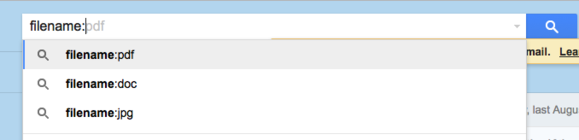
Use the filename: operator to search attachments by file name or type.
Just pair it with any part of the file name—for example, if the file was called fiscalQ3.xlsx you can type filename:fiscal to search for any attachment with “fiscal” in the file name. You can also use this operator to search by file type if you don’t remember the file name. In this example, you’d type filename:xlsx to find any Excel attachments.
3. Use ‘before’ and ‘after’ to search time periods
Often you have a rough idea of when a message was received even if you can’t remember the exact date. That’s when to use this pair of operators.
You can use them individually to find a message that was sent before or after a specific date by typing before: or after:, respectively, followed by the date in the yyyy/mm/dd format. You can also use these operators together to search within a window of time—after:2016/02/15 before:2015/03/01, for example.
4. Search by star for important emails
If you’re not already familiar with the full range of Gmail’s colored-star system, it’s time to bone up. It not only offers an easy way to prioritize important messages without having to drag them to different folders or set up complex filters, it also makes them easier to search for later.
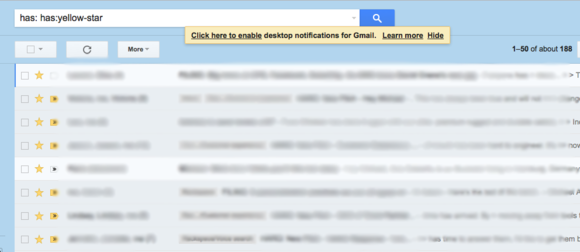
You can use the has: operator to find messages marked with a particular colored star.
Using Gmail’s has: operator, you can search for messages tagged with a particular star. For example, has:red-star. This search is even more powerful when you pair it with the from: operator to find a starred message from a specific sender—type has:red-star from:Frank to find emails received from Frank that you’ve marked with a red star.
5. Don’t forget to check Chat
A lot of work communication takes place in Google Chat because of its real-time nature. Fortunately, your chat logs are stored in you Gmail account and you can use advanced search to find important information buried in snippets of conversation. Just pair the is:chat operator with a keyword or the name of the person you chatted with—is:chat Susan, for example—to find what you need.



