
 Image: Rob Schultz
Image: Rob Schultz
At a Glance
Expert’s Rating
Pros
New Intel Skylake processor dramatically increases performanceRedesigned Type Cover more closely approximates laptop keyboardNew Surface Dock is now semi-portable
Cons
Battery life is slightly lower than Surface Pro 3New Surface Pen tends to slide off tabletThe “curse of the missing cursor” still rears its head occasionally
Our Verdict
The combination of an Intel Skylake chip, a new Type Cover keyboard and faster SSD speed help push the Surface Pro 4 into a higher echelon of performance.
The Microsoft Surface Pro 4 has satisfied one expectation: It’s taken the proven success of the Surface Pro 3 and gone even further, offering a substantial performance boost and other improvements.
Now comes the harder part. The tablet ecosystem has dramatically evolved since the launch of the Surface Pro 3. New Surface clones like the Lenovo Miix 700 and the Vaio Canvas will ship soon. Then there’s the Surface Pro 4’s flashy new family member: the Surface Book, a two-in-one boasting incredible battery life and a pricey external GPU option. Suddenly the Surface Pro 4 is simply machina sapiena, and the Book is machina maxima.
The Surface Pro 4 may have to resign itself to living in the shadow of the Surface Book. As for the rest of the new competition, the Surface Pro 4’s impressive features, performance, and overall experience have set some tough new standards for high-end Windows tablets in. We’ll see if any of them can meet the challenge.
Subtle changes outside, big changes inside
You’d be forgiven for mistaking the Surface Pro 4 for the Surface Pro 3 at a glance—the two generations of Microsoft tablet are nearly a mirror image of one another. At 11.5 by 7.93 by 0.33 inches, the Surface Pro 4 is a mere 0.03 inches thinner than the SP3, and at 1.73 pounds, just 0.03 pounds lighter.
Look closer, and you’ll Microsoft trimmed the bezel and bumped up the display size from 12 inches and 2160×1440 pixels on the Surface Pro 3, to 12.3 inches and 2736×1824 pixels on the SP4’s display. (The additional pixels, though, were just enough that I had to bump up the text size to 175 percent, rather than the default suggestion of 150 percent.) Likewise, Microsoft gave the keys on the new Type Cover keyboard a bit more breathing room compared to the tight clump on the SP3’s Type Cover.
This time around, what sells the Surface Pro 4 is on the inside: a sixth-generation Intel Skylake processor that kicks up 3D performance by as much as 81 percent.
 Rob Schultz
Rob SchultzThe Surface Pro 3 (left) and the new Microsoft Surface Pro 4.
Microsoft also re-engineered the Surface Pro 4 to distribute heat throughout the top portion of the rear panel, eliminating hot spots and allowing the optional Core i5 and Core i7 chips inside to run at full speed—something the SP3 couldn’t do.
And, of course, there’s the price. The Surface Pro 3 offered an $800 Core i3 starter option, but the Core m-based Surface Pro 4 starts at $899. The SP4 Microsoft gave us to test carries an Intel Core i5 with 8GB of RAM and a 256GB SSD, a $1,299 tablet (though you can get it on Amazon for $1199). You’ll pay up to $1,599 for the highest-end Core i7 version. Note that the Type Cover keyboard will cost an additional $130 even though we’d consider it an essential accessory. Microsoft hasn’t said anything about integrating the Surface Pro 4 with an LTE option, but we’d expect that to happen eventually.
 Rob Schultz
Rob SchultzThe Surface Pro 4’s kickstand is easier to swing out, but otherwise remains the same.
Otherwise, the Surface Pro 4 should feel comfortably familiar. You’ll still need to find the power button (top left, next to the volume rocker, like the Surface 3) and there’s the standard single USB 3.0 port, miniDisplayPort connector, and microSD card reader. The Surface Pro 4 integrates 802.11ac Wi-Fi, same as its predecessor, as well as Bluetooth 4.0.
The slightly wider form factor means that the SP4 won’t work with the Surface Pro 3’s dock, but the charger appears to be identical. (Note while the Surface Pro 4 connector is identical to the Surface Pro 3’s, the Dock’s Surface connector is chunkier.)
The kickstand remains almost the same: On the SP3, it swings out easily about 30 degrees into “stage mode,” then more slowly back until it reaches the maximum 150 degrees. On the SP4, there’s just a fluid range of motion from 0 to 150 degrees. That’s not necessarily an advantage; the stiffer SP3 hinge holds the tablet solidly in place, while you may nudge the SP4 out of position if you’re constantly jabbing at the screen. Still, it’s easier to get the tablet angled to where you want it. Both tablets feel about the same in your lap.
 Gordon Mah Ung
Gordon Mah UngThe Surface Pro 4 (left) is the latest in a long line of Surface tablets.
Next page: Surface Pro 4 setup and performance.
Welcome to the world of Windows 10
Windows 10 may have been officially released months ago, but the Surface Pro 4 is one of the first machines to include it from the get-go.
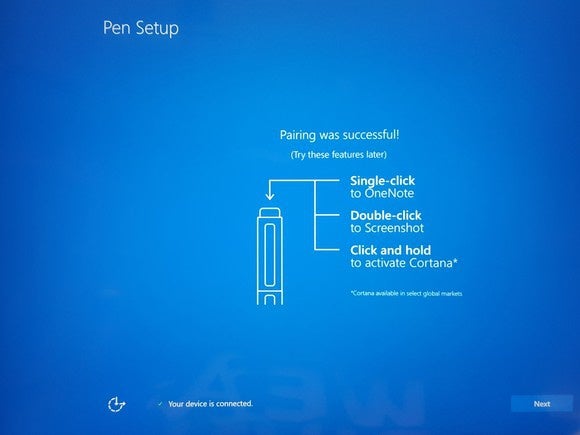 Mark Hachman
Mark HachmanThe Surface Pro 4 setup includes a Pen walkthrough.
Both the Surface Pro 4 and the Book feature a new set of Surface-specific setup screens that serve as a useful introduction to two new features: Microsoft’s digital assistant, Cortana, as well as the new Surface Pen (which we’ll discuss more later). This accomplishes two things: first, it ensures you’ll hit the ground running. And by waiving (or not) all the privacy concerns associated with Cortana before you actually use it, you slide gently into Microsoft’s world.
And it’s a pretty nice world.
The inclusion of Windows 10 means that the Surface Pro 4 doesn’t need the dedicated Windows hardware button, and can instead use the soft Windows button on the screen that launches the Start menu.
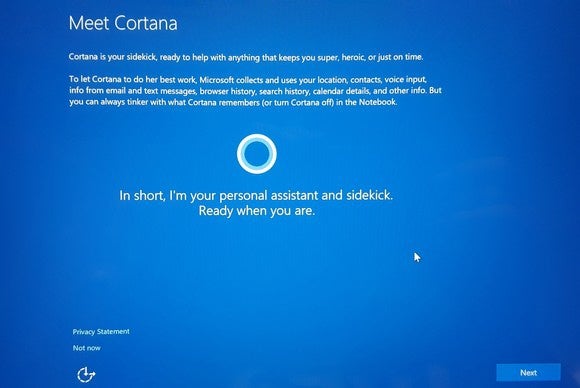 Mark Hachman
Mark HachmanYou’re hustled through the Cortana privacy agreement, too.
Packed with power
Without a doubt, the primary reason to buy a Surface Pro 4 is its dramatic boost in performance relative to the Surface Pro 3.
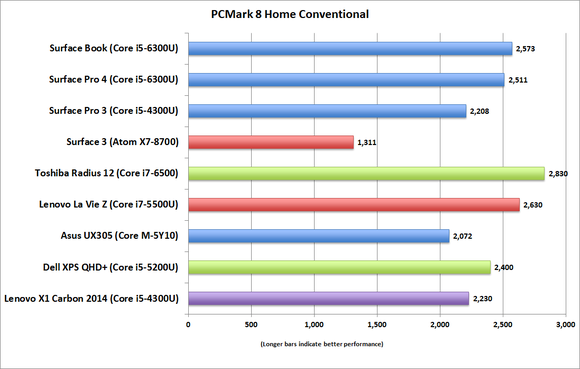 Gordon Mah Ung
Gordon Mah UngYou won’t see the benefit in mainstream productivity, as evidenced by the mere 6-percent uptick in the PCMark Home Conventional test at native resolutions, or the slight 3-percent drop in PCMark Work Conventional performance. Our Surface Pro 3 contains a 1.9GHz Core i5-4300 Haswell chip and 8GB of RAM; the Surface Pro 4 includes a 2.4GHz Core i5-6300U Skylake chip and 8GB of RAM. Remember, the SP4 is also pushing a few more pixels.
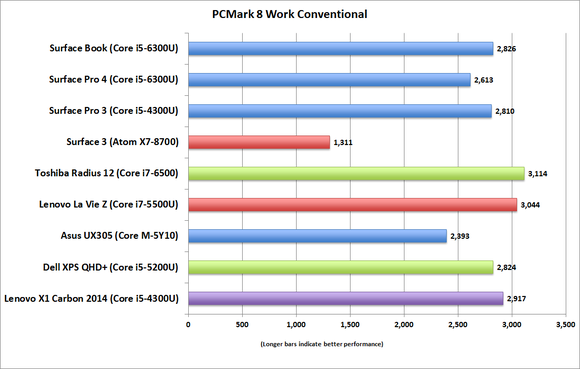 Gordon Mah Ung
Gordon Mah UngBut what we did measure was a 32-percent increase in the 3Dmark Sky Diver benchmark, and a 36-percent boost in the Cloud Gate benchmark. When we forced the Surface Pro 3 to throttle itself, the performance gap leapt upward to the 81 percent we cited earlier.
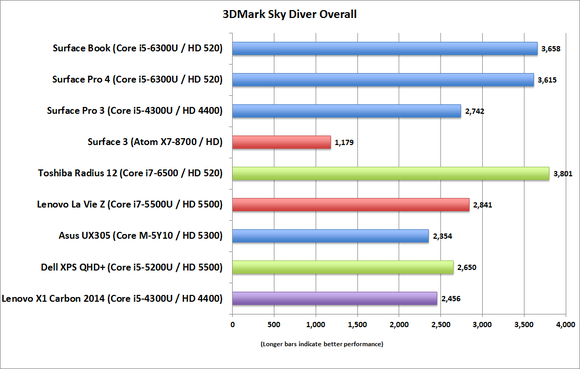 Gordon Mah Ung
Gordon Mah UngIn part, this is due to improved liquid cooling system in the Surface Pro 4. With the SP3, heat collected in a spot on the rear of the machine, causing the fan to rev up and the SP3 to limit its CPU speed in an attempt to prevent overheating. New cooling pipes in the Surface Pro 4 route heat across most of the rear panel. This causes the rear panel to warm as a whole, but prevents the need to run the fan.
If the Surface Pro 4 suffered from the same thermal issues as the SP3, you’d see it in this prolonged Handbrake media encoding test—and you don’t.
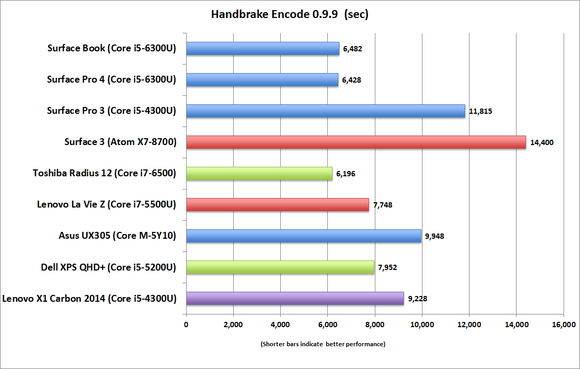 Gordon Mah Ung
Gordon Mah UngWhat that means, of course, is that you won’t notice any difference in how your Surface runs Office. But any applications that make heavy use of the CPU as well as the integrated graphics will demonstrate improved performance, from light gaming to simple Web browsing, 3D applications and more.
 Sean Ong
Sean Ong Here’s how the Surface Pro 4 dissipates heat under the hood.
And yes, you can play games: I eked out 34 frames per second on Crysis 2 (1280×720, High settings, DX11 off); 30 frames per second on Dishonored (1600×1200), but only 25 frames per second on Batman: Arkham Origins (1024×768, all options off). If you’re the type of person who doesn’t mind playing older games on the cheap, the Surface Pro 4 suffices.
The Surface Pro 4 is dramatically faster in disk speed, as well. Both of our Surface Pro 3 and Surface Pro 4 test machines include 256GB SSDs. The Toshiba device in the SP4 reported a CrystalMark 5 read score of 1578MB/s and a write score of 311MB/s; that’s roughly three times the read speed of the Surface Pro 3’s drive (552MB/s read, 136MB/s write).
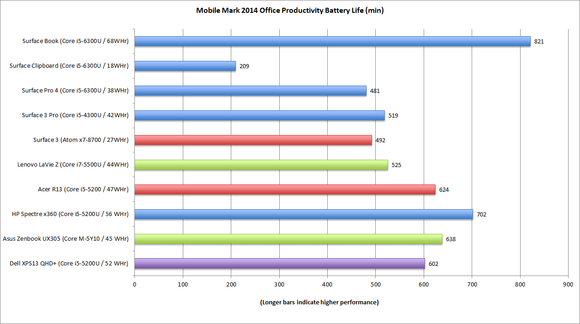 Gordon Mah Ung
Gordon Mah UngThe disappointment here is battery life: Using the standard MobileMark 2014 test that measures normal Office use, we recorded about 481 minutes (8 hours, 1 minute), versus 519 minutes with the SP3. We haven’t tested the Core m3-based Surface Pro 4, but it should offer longer battery life—and lesser performance, of course.
Final page: Pens, docks, and verdicts, oh my!
A refined Type Cover, but a step back for Surface Pen
I’ve used the Surface Pro 3 for eighteen months or so, mostly as a daily driver, so my fingers have grown quite used to the Surface Pro 3’s Type Cover. While it doesn’t quite boast the rigidity of a laptop’s keyboard, I’d say the Surface Pro 3’s Type Cover comes pretty close.
 Rob Schultz
Rob SchultzThe Surface Pro 4’s Type Cover features backlit keys that are spaced out a bit.
What’s most notable about the Surface Pro 4’s keyboard is that the keys are smaller—about 16 mm square, as opposed to 18 mm for the SP3—but spaced more widely, about 3 mm apart, whereas the SP3’s keys almost bump up against one another. All told, the SP4’s key pitch is a more spacious 19 mm, with 1.3 mm of travel.
Although the SP4 keys feel slightly stiffer, I was able to type comfortably. Based on the light that leaks from behind the SP4 Type Cover’s keys, I suspect I’ll have to be careful about dropping crumbs during a working lunch. What’s interesting, though, is that the SP4’s spacebar seems to be almost sealed, while the other keys have more noticeable gaps.
You can use your older SP3 Type Cover with the new Surface Pro 4, saving yourself $130.
 Rob Schultz
Rob SchultzThe Microsoft Surface Pro 4 also boasts a larger trackpad, but solid palm rejection means you don’t have to worry about where you place your hands.
The trackpad is wider and smoother, about 30 percent larger than the SP3’s. And it’s smooth—your finger easily glides right over it, like a gaming mousepad.
 Mark Hachman
Mark HachmanA strong magnet grips the new Surface Pen and holds it to the side of the Surface Pro 4 tablet.
I confess that I’m not as much of a fan of the revised Surface Pen, which magnetically clamps to the side of the Surface Pro 4 tablet. Say what you will about the SP3’s pen – that fabric loop meant that thing wasn’t going anywhere. With the SP4, you may find that the Pen slides off and disappears into your backpack every so often—although carrying the SP4 with the Pen at the top helps, too. I still think inserting the pen into the chassis, as the Samsung Galaxy Note series does, is the way to go.
The Surface Pen has quietly evolved into a fourth input device for the Surface line, beyond trackpad, keyboard, and touchscreen. There are some features I really like: For one thing, simply flipping it upside down and sliding it across the screen erases what you’ve written, like—well, an eraser. Clicking the top of the Pen launches OneNote, clicking it twice saves a screenshot. Clicking and holding launches Cortana’s oral search—which is really quite handy while in tablet mode.
 Mark Hachman
Mark HachmanSimply “drawing” on the screen with the top of the Surface Pen erases your digital ink.
But something about the Surface Pro 3’s pen resonates with me a bit more, especially when writing. Microsoft’s new SP4 boasts a technology called PixelSense, which helps reject your hand when inking. That worked flawlessly—but, then again, I haven’t had many problems with the Surface 3 or Surface Pro 3’s pen, either. And maybe it’s the way I scrawl notes, but the Surface Pro 4’s stylus just didn’t feel as comfortable on the glass as the SP3. Some people won’t like how the SP4 eliminates the right-click button from the Pen, either.
Can you use your older SP3 Pen on the new Surface Pro 4? Well, not really. My SP3’s Pen wrote on the Surface Pro 4, but that’s about it. I suspect that the SP3’s Surface app may be updated to allow the the SP3 Pen to launch Cortana, however.
Both stylii still leave a trail of e-ink that lags behind the stylus when making broad, sweeping strokes. Still, if you didn’t like how pressure distorted the SP3’s display, you’ll be happy to know that’s vanished from the SP4.
The Surface Pen’s battery isn’t rechargeable, so you’ll have to replace the battery when it expires, in what Microsoft says will be a year’s time. (We were apparently mistakenly told by Microsoft that the Pen’s battery was not replaceable, and it doesn’t unscrew like the SP3 pen does, which fooled us. The cap does slide off, however, so you can replace the battery.) Microsoft also sells a $10 pen tip kit which may very well provide a more comfortable solution than what the Pen offers, but I didn’t have a chance to try it.
One more note on productivity: the Surface Pro 4 boasts an 8MP autofocusing rear camera, up from a 5MP camera on the SP3. (Both have a 5MP front-facing camera as well.) I often evangelize the use of OneNote to take notes, and I envision the new Surface Pro 4’s being used to record a video record of an academic lecture. Think about it: If you’re perched in a lecture hall, you’re tilting your tablet down anyway. That camera’s already in position to record a video of the lecture to accompany your notes!
The front-facing camera doubles as a depth camera enabling Windows Hello, Microsoft’s biometric login solution. But Microsoft won’t enable it until sometime soon after the launch, when it will push an update that will turn it on. Microsoft will also ship a $160 Type Cover with an integrated fingerprint reader by Oct. 26.
The new Dock poses a convenience conundrum
There was something predatory in the way in which the mandibles of the original Surface docks clamped the tablet, holding it fast. The new Dock is far more deferential.
 Mark Hachman
Mark HachmanThe Death Star: the Surface Pro 3 dock.
This time around, what Microsoft calls the Surface Dock is a power brick. And that’s fairly close to the truth: Compare the dock’s actual power brick to the dock itself—Microsoft carved them out of identical hunks of plastic.
Functionally, however, the dock is an upgrade over the previous docks: There are four USB 3.0 connections, and not one but two miniDisplayPort connections, plus gigabit ethernet and a Kensington lock. (You can still use the tablet’s existing USB port, as well.) It’s all routed through a sturdier Surface connector, which snakes from the Dock to the tablet via a short length of cable.
 Rob Schultz
Rob SchultzThe new Surface Dock is literally the size and shape of its own power brick.
The real advantage here is that the new Dock permits the SP4 to recline to any position, while the earlier docks locked it into a single position. I like that. It doesn’t seem to work with the SP3, though – I was able to power the SP3 via the dock, but when I attached a mouse and keyboard, they didn’t work.
 Mark Hachman
Mark HachmanThe new Surface Dock (right) sits next to its power brick (left).
About the only concern I have with this is that the Dock is small enough to fit in a backpack or carry-on—which means you have a decision to make. Do you tote along the combined 2.5 pounds of the Dock and its power brick, or leave it at home? Remember, that’s significantly more than the 1.73 pounds the tablet itself weighs. (The Type Cover is about 0.63 pounds, for a total weight of 2.36 pounds.)
Can’t decide? Then consider this: The eTauro dock we reviewed earlier is cheaper, lighter, and nearly as effective as the $200 Surface Dock, though it lacks an ethernet jack.
I’m disappointed to see that one Surface bug hasn’t disappeared: the tendency of the SP4 to suddenly lose the cursor, or for the trackpad and keyboard to stop working. This occasionally happens, and disconnecting and reconnecting the keyboard usually solves the problem. Occasionally, however, it requires a reboot.
What to buy? You can’t go wrong with Surface Pro 4
So far we’ve considered the Surface Pro 4 in a vacuum of sorts, compared to the Surface Pro 3. For it part, Microsoft took pains to compare the SP4 and Surface Book to Apple hardware like the MacBook Pro and iPad. I reject that comparison. If you want an iPad, buy an iPad. Windows, iOS and MacOS are different animals, and should be treated as such.

Want to know how the Surface Pro 4 compares to the Surface Book? Read our review.
A better comparison would be between the SP4 and the emerging class of Surface clones, like the Lenovo Miix 700 and the Vaio Canvas. Alas, we don’t have that hardware in for review yet.
And then there’s the other question: Should you buy the Surface Pro 4, or the Book? Microsoft makes the question a simple one. Compared to a Core i5-based SP4, you can pay an additional $400 more for what the Book offers: four more hours of battery life as well as a laptop-like experience. The difference between a Core i7-based SP4 and a comparable Book with a discrete graphics chip, meanwhile, is about $600. Yes, I covet the additional battery life of the Book, if only because I’m paranoid about running out of battery when I need it most. But oh, that price!
Any review score is a snapshot in time, but that’s particularly true for the Surface Pro 4. It’s clearly a much better tablet than its predecessor, because the compelling performance increase overcomes the shortcomings of the Pen and the mediocre battery life. But will it prove to be the best-in-class of this new category of Surface clones? We don’t know yet. But if the up-and-comers proved to be competitive with the Surface Pro 4, that’d actually be great news for the Windows ecosystem
Correction: The Surface Pro 4’s Pen does have a user-replaceable battery.


