
 Image: Getty Images
Image: Getty Images
Here’s a fun tip to get your week off to a good start: an easy and free way to turn your PC into an audio streaming center that broadcasts to almost any web-capable device in your house. This can be handy if you don’t have access to Spotify on a game console, or you have audio tracks on your PC that you don’t have on your smartphone or tablet.
Whatever the reason, Stream What You Hear (SWYH) can help send audio to pretty much any device on the same network with a web browser or UPnP/DLNA functionality. This Windows-only software takes whatever’s pumping through your sound card and turns it into an audio stream. You can even mute the streaming PC and your other devices will keep rocking.
To be sure, this is what you’d call a low-buck solution with some drawbacks. For example, let’s say you’re partying to the Red Hot Chili Peppers and an audio alert for instant messaging or Skype starts ringing; you’ll hear it on the receiving device. That has its advantages if you need that alert while you’re in the kitchen, but isn’t so great if you want uninterrupted music.
Getting started
First, download and install SWYH from its home site. Check the minimum system requirements if you’re unsure your PC has what it takes to run this software. Most modern PCs with Windows 7 and up should be able to run the software without a problem.
Once it’s installed, the program won’t open in a new window. Instead, it exists in the notification area on the far right side of the taskbar, hidden under that upward facing arrow. Click the arrow and you’ll see a musical note icon among the other background programs.
On your PC, start playing a piece of music, a podcast, or stream your favorite radio station. Once that’s ready, go back to the SWYH icon and right-click it. Then select Tools > HTTP Live Streaming.
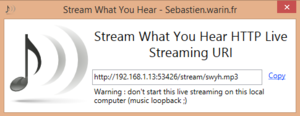
SWYH in action on Windows 8.1.
A window will appear with a website address beginning with http://192.168.1, indicating that it’s a stream on your local network. Now click the Copy link in the window and send it to your phone or tablet using email, Pushbullet, a Keep note, or any other means you have. Then tap the link to open it in your web browser or copy the link and paste it into VLC for Android or a similar mobile media player. Alternatively, you could open a web browser on your phone and enter the exact web address into the address bar as seen on your PC.
Once that’s done, you will see a media player appear in the new browser page you opened. Press the play button and your stream should begin—as long as both devices are on the same network. You can expect some lag between what the PC is playing and what you hear on your phone depending on your network. In my tests it was about seven seconds.
That’s the easiest way to get SWYH to start working on your home network. The UPnP/DLNA method is a little different, but it’s not hard. You may also have to tweak some settings to get this to work with an Xbox 360. You can find more details on the SWYH website.
[via Ghacks]


