
 Image: IDG
Image: IDG
Grand Theft Auto V is finally here for PCs, and it’s hands-down the definitive version of the game, from its glorious 4K resolution support to its native video editor and graphics options galore. (You can even adjust the grass quality and soft shadow technology options!)
But all those features and enhanced graphics come at a price: Sheer size. GTA V is a whopping 60-plus gigabytes. It’s a monster. I simply didn’t have room available on my solid-state drive when I initially tried installing it, and it would’ve been a tight fit even after deleting some of the older games I’m done playing. Given the way GTA’s world loads, I definitely didn’t want to slap the game on my spinning hard drive.
Enter WinDirStat.
WinDirStat is a free tool—donations accepted!—that scans your drive, then explains where all your storage is being consumed with some gorgeous data visualization, separating the culprits into different blocks to provide a quick, at-a-glance summary. Clicking on one of the blocks lets you dive deeper and truly see where your storage is tied up—but in this case, I was looking for major offenders anyway.
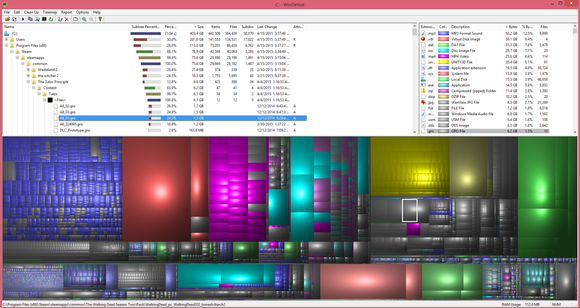
The big, same-colored blocks were the folders consuming the most space on my SSD.
After waiting a minute for the scan to complete, WinDirStat quickly pointed out gargantuan files that I’d stashed away long ago in an obscure part of my SSD and since forgotten. System images for abandoned virtual machines. Music and video files better suited for my larger, slower hard drive. Large games I’d installed via Origin and uPlay, and thus overlooked when I cleaned out my installed games in Steam.
Within minutes I’d cleared over 100GB of files off my SSD, all thanks to WinDirStat’s guidance. And now I’m free to spend my evening trawling the streets of Los Santos in all its sweet, PC-optimized glory.
If you’re looking to give your PC a thorough digital scrubbing rather than the quick cleaving that WinDirStat is so useful for, be sure to check out PCWorld’s guide to getting your PC in tip-top shape. You’ll be running lean and mean in no time.


