

Whether you’re streaming games to Twitch, doing voiceovers for your YouTube videos, or just video chatting, your audience needs to be able to hear you clearly. If you’re still using microphones built into your laptop, webcam, or headset, it’s time to make an upgrade. These mics often produce weak audio and just don’t compare in sound quality to a proper full-size microphone.
Thankfully, you don’t have to blow your budget on pro-level audio equipment to significantly improve the quality of your voice chats and audio recordings. USB microphones are extremely affordable, easy to use, and provide great sound quality.
We’ve tested a lot of USB mics at PCWorld and have curated the mics that we’ve like the best below. When selecting our picks for the best USB microphones, we look for models that offer easy plug-and-play setup, great quality, and an affordable price. We also look for flexibility in audio settings that will work with different voice types and volumes. If you want to learn more about how to pick the best microphone for your particular needs, scroll down to our buyers’ guide below our recommendations, and check out our FAQ at the bottom for even more information.
The best USB microphones
Elgato Wave:3 – Our top pick

Pros
Powerful and accurate audio Fantastic ADC Easy-to-use hardware controls Feature-rich software options Clean and sleek look Great value for the price
Cons
Mic mute placement Included stand not usable for serious streamers Price When Reviewed:$149.99Best Prices Today:$149.99 at Adorama$149.99 at Amazon$149.99 at B&H
The Elgato Wave:3 packs in a lot of performance for a $160 USB microphone. Not only does it sound great out of the box, but it can be tuned further, too. You can also easily adjust the mic during streams, thanks to a capacitive mute button and a physical dial that controls mic gain, headphone volume, and crossfade (aka the balance of your mic versus PC volume when using connected headphones).
Powering the excellent audio is a 24-bit/96kHz analog-to-digital converter and a large condenser capsule sensitive to voices of all volumes, plus a lone cardioid polar pattern that keeps the focus on you and not background noises. Overall, voices sound natural coming through the Wave:3, and transitions from loud to quiet speaking are smooth. Our one nitpick is that this mic would sound even better with a little more sharpness in the mid-tones.
The Wave:3 also comes with built-in hardware to reduce unwanted vocal pops (those distracting bursts of air that happen when saying words that start with letters like “p” or “b”), as well as a unique feature that reduces clipping (the distortion that happens when you talk or yell louder than the mic can handle) by switching to a secondary signal that’s been picking up your voice at a lower volume.
Streamers with a two-PC streaming setup or the use of additional non-Elgato mics may need to look elsewhere, but for most people, the Wave:3 is the closest to a one-size-fits-all solution—especially since Elgato’s Wavelink software gives you control over audio routing of other sources beyond your mic, too.
Elgato Wave:1 – Runner-Up

Pros
Same great sound profile as the Wave:3 Same amazing software features Same clean and sleek look Easy-to-use mic mute
Cons
Not a great value for its price Lacks dedicated mic gain/crossover control Lower-tier ADC compared to Wave:3 Best Prices Today:$99.99 at Elgato
The Elgato Wave:1 may lack its sibling’s fancier features, but don’t count it out. It still has the same fantastic large condenser capsule and protection against plosives and clipping as the Wave:3, and you get similar sensitivity and tonal clarity, too. This mic plays nice with almost every voice out there—it provides warm, full tones in the low end that mix perfectly with a crisp high range.
Where it falls behind the Wave:3 is with its lower-quality analog-to-digital converter, which offers a 24-bit/48kHz signal. Less data in the digital capture of your voice means a less faithful reproduction of it, though as noted above, it still sound pretty good.
More disappointing are the stripped-down hardware controls. The control dial on the Wave:1 only toggles muting of the mic and headphone volume. You can still control mic gain and crossfade through Elgato’s Wavelink PC software, but the experience is more cumbersome than having dedicated controls on the mic. We think it worth the extra $30 to get a Wave:3, but if you’re on a tight budget, this $130 mic is still one of the best on the market.
Shure MV7 – Premium pick

Pros
Inspired by a legendary microphone Rich, bright, radio sound USB/XLR connections Easy-to-use software Built like a tank
Cons
Touch controls Requires more knowledge to use Micro-USB connection Steep price Price When Reviewed:$249Best Prices Today:$249 at Adorama$249 at Amazon$249 at B&H
Last fall, Shure released the MV7, a USB microphone inspired by the well-known audio company’s legendary SM7B—a professional microphone used for decades by vocalists and countless radio shows. But while still aimed at a more experienced user, the MV7 requires far less time to learn its ins and outs for the best possible experience.
And what an experience it is. This dynamic-capsule mic sounds fantastic in the lower range (think booming radio voice), with smooth, clearly defined reproduction of tones in the mid and high range, too. To get the best results, you’ll need to tweak the EQ settings using Shure’s easy-to-use MOTIV software, but you largely get similar performance to the unparalleled SM7B. Furthering the MV7’s professional vibe is its solid build quality, though its heavier weight and lack of included stand means you’ll need a strong boom arm to use it effectively. The MV7 is also compatible with XLR connections, so if you upgrade to a more high-end audio system in the future, you can do so without having to buy another mic.
The MV7 isn’t for everyone, however. Its dynamic capsule is better suited for a loud voice, and it also has a highly directional hyper cardioid polar pattern, which limits how you can use it. (Its position relative to your mouth strongly affects performance.) This mic’s signal also caps out at 24-bit/48kHz. Most disappointing is the touch panel interface on the device for mic gain control, mute button, and monitor levels, which can be awkward to use during streams. But if you’ve got the patience and the right kind of voice, it’ll make you sound like liquid gold.
Razer Seiren Elite – More affordable premium pick

Pros
Low-end heavy, radio-like sound Simple controls Light-up compression warning
Cons
No software tuning Micro-USB connection
Razer’s top offering boasts specs that put it on par with the best mics in this round-up. Like Shure’s MV7, the Razer Seiren Elite sports a dynamic capsule that works well with many vocal types, emphasizes low-end tones, and requires close proximity for smooth output. (That last aspect is a positive when in a noisy environment, as it keeps background noises from being picked up.) And like Elgato’s Wave:3, the Seiren Elite has easy-to-use physical controls, with one knob controlling mic gain, another controlling headphone volume, and a mute switch. It even features an LED ring around the base of the mesh grill that lights up to indicate when mic’s built-in compressor kicks in to even out high spikes in volume.
But while this compact mic generally takes a radio-like approach to mic design and sound signature, its $200 price tag drags down its appeal compared to our top pick, the $160 Wave:3. That’s particularly so with its analog-to-digital converter limited to a 16-bit/48 kHz signal—the baseline of usable signal by today’s standards. Other mics with higher bit rates will have a longer life as future standards (and audience expectations) rise. You won’t be able to tune its output further, either, as Razer’s Synapse app doesn’t support that—a real bummer, since Seiren Elite lacks the clarity and sharpness of other mics in the mid-to-higher frequencies necessary for that classic radio sound.
Blue Yeti X – Best multi-purpose option

Pros
Simple and clean sound profile Sturdy build for mic and included stand Feature-rich software Multiple polar patterns make it versatile
Cons
Sound lacks character Micro-USB connection Big and bulky Buggy software Price When Reviewed:$169.99Best Prices Today:$133.09 at Amazon$139.99 at B&H$139.99 at Best Buy
Like Shure, Blue is a well-respected name in professional audio. But unlike Shure, Blue also has a history of producing great USB-based microphones for many use cases—and the company’s Yeti X comes closer to the Wave:3 in terms of audio performance than the rest.
Unlike the other mics on this list, though, the Yeti X doesn’t focus specifically on streamers. The company’s top microphone features multiple polar patterns (cardioid, omnidirectional, bidirectional, and stereo), which you can easily toggle through using the physical dial on the back. The condenser capsules in the Yeti X pick up voices easily and capture voice in all vocal ranges well, with an output at 24-bit/48kHz that has a neutral, more generic sound and works well for a variety of scenarios. That’s both a plus and a minus for this mic—with no features or distinct identity in its sound, it lacks a personality worth lavish praise. While you can tweak the audio profile in Blue’s Voice software quite a bit, the program can be buggy, making such adjustments unreliable.
Build quality is solid on this mic, which also comes with a heavy and sturdy included base. The main drawback of Yeti X’s design is how imposing it is in size—it takes up a lot of space within your field of view.
At $170, the Yeti X is the best Blue has to offer, but unless you’ll use your microphone for other purposes (in-person interviews, multi-singer recordings, etc.), you’ll be better off with a streaming-focused mic like the Wave:3.
MSI Immerse GV60 Streaming Mic – Affordable Yeti X alternative

Pros
Simple, clean sound profile Multiple polar patterns Included pop filter Sturdy build
Cons
Big and bulky No software support Price When Reviewed:$129.99Best Prices Today:$129.99 at B&H$129.99 at MSI$161.76 at Amazon
At first glance, you might mistake the MSI Immerse GV60 for a Blue Yeti—and we wouldn’t blame you. The two microphones share more than similar thick profiles.
Like the Yeti, the GV60 is a solid, all-purpose USB microphone that produces clear, neutral output and works well with most voice types. It also sports excellent physical controls, with separate dials for gain level, headphone volume, and polar pattern (cardioid, omnidirectional, bidirectional, and unidirectional), plus a mute button.
But the GV60 edges ahead with several stepped-up details, like a 24-bit/96kHz signal that surpasses both the baseline Yeti (16-bit/48kHz) and the more expensive Yeti X (24-bit/48kHz). A foam pop-filter also comes in the box, which arguably improves recordings more than the signal quality. Distracting puffs of air when saying words with “b” and “p” sounds won’t plague your recordings—which more ears will notice than the signal fidelity. That said, the GV60 still sounds more pleasing for streaming, as it doesn’t highlight mids as enthusiastically as the Yeti. We prefer the more straightforward USB-C connection, too.
As a condenser mic, the GV60 picks up audio incredibly well, even faint noises like pressing its mute button. But this MSI model still isn’t quite as sensitive as the Yeti, making for less background noise during use. You’ll want to put it on a microphone arm to easily move its bulk and avoid capture of keyboard and mouse sounds, however.
At a list price of $130, the MSI Immerse GV60 is a fantastic, cheaper alternative to the Yeti X. The only thing holding it back is a lack of software adjustments—the out-of-the-box experience is superb, but that’s exactly what you get and no more.
Neat Bumblebee II – Budget alternative to the Yeti X

Pros
Clean, neutral sound profile Solid base included with mic Affordable MSRP Excellent signal quality
Cons
Very small mute indicator light Lack of control labels Mic picks up all clicking of control buttons Price When Reviewed:$99.99Best Prices Today:$84.99 at Walmart$99.99 at NeatNot Available at Amazon
On the surface, the Neat Bumblebee II may seem like just another USB-C microphone, but it actually comes from a team that includes the original founders of Blue.
Despite that heritage, the Bumblebee II stands on its own. This $100 condenser mic offers good sensitivity and clear, neutral output. Recordings are clean and pleasant to listen to, with just enough warmth to prevent a sterile vibe—the sound is not as bright as with Blue mics.
Controls are straightforward, with one knob to control volume for a plugged-in headset, microphone gain, and the mix of sidetone and your PC’s output, and one dedicated mute button. A small red LED indicates your mute status. These physical controls feel good, but clicking them does get picked up by the mic. The mute indicator light is also quite small and hard to see at a glance.
Bumblebee II does offer just one polar pattern—cardioid, which picks up sounds only from the front of the mic. But it also provides excellent signal quality, with 24-bit/96kHz output. (Close rivals stop at a more modest 24-bit/48kHz [Blue Yeti Nano] and 16-bit/48kHz [Razer Seiren X]). It’s perfect for streamers and podcasters who don’t need multifunctionality and care more about faithful voice reproduction.
Support is scant for this microphone, so don’t lose your included quick start guide. Neat and parent-company Turtle Beach’s websites are both slim on documentation. There’s also no software for fine-tuning audio output. But for folks looking for a simple plug-and-play solution, the Bumblebee II does work extremely well out of the box.
Important features in a USB microphone
Capsule type
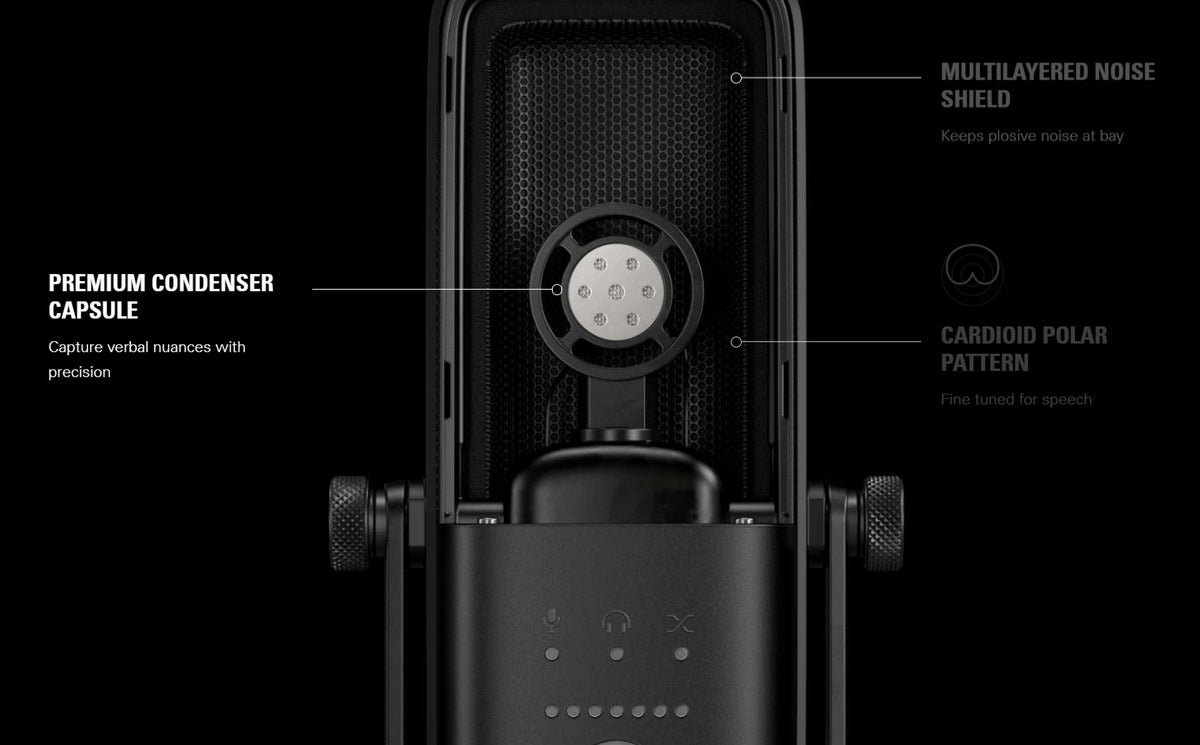
This cutaway shot from Elgato’s Wave:3 product page shows what a capsule looks like.
This cutaway shot from Elgato’s Wave:3 product page shows what a capsule looks like.
This cutaway shot from Elgato’s Wave:3 product page shows what a capsule looks like.
Capsules are pieces of hardware that converts sound-pressure levels traveling through the air (in this case, your voice) into a direct-current (DC) signal, aka the audio signal. How a capsule picks up audio signals is determined by its type. The two most common kinds you’ll encounter—and should seek out—are condenser and dynamic capsules.
Condenser capsule microphones: This variety of mic uses extra voltage (+48V aka phantom power) to charge the capsule, which makes it more sensitive. Generally, condenser mics are better for people who speak at softer volumes or have voices with more dynamic range.Dynamic capsule microphones: Dynamic mics don’t require that extra voltage and are thus less sensitive. This sort of mic is better for people with loud voices or folks trying to better isolate audio pick-up to only what’s close to the microphone (i.e., trying to block out background noises like a mechanical keyboard or loud PC fan). Dynamic mics tend to last longer, as too much sensitivity can harm a capsule over time.Electret condenser capsules: This capsule type is cheap and small, and more often used in laptops and smartphones. Unlike a true condenser mic, electret condensers aren’t actively charged—instead, they essentially come pre-charged, so they’re lower power and produce lower-quality audio.
Digital signal quality (bit depth / sample rate)
After your voice has been transformed into an electrical signal by a microphone’s capsule, it then passes on to the analog-to-digital converter (ADC) found in all USB mics. As you might guess, the ADC converts the incoming analog signal (your voice) into a digital signal that your computer can use.
How accurately the ADC does so depends on its defined bit depth and sample rate. These two technical specs indicate how faithfully an audio signal replicates the original sound—in this case, the transmission of your voice through your mic to your PC. As the microphone transcodes your voice, it captures parts of the audio at specific intervals (sample rate) and a specific level of detail (bit depth) and then reconstructs the original based on that data.
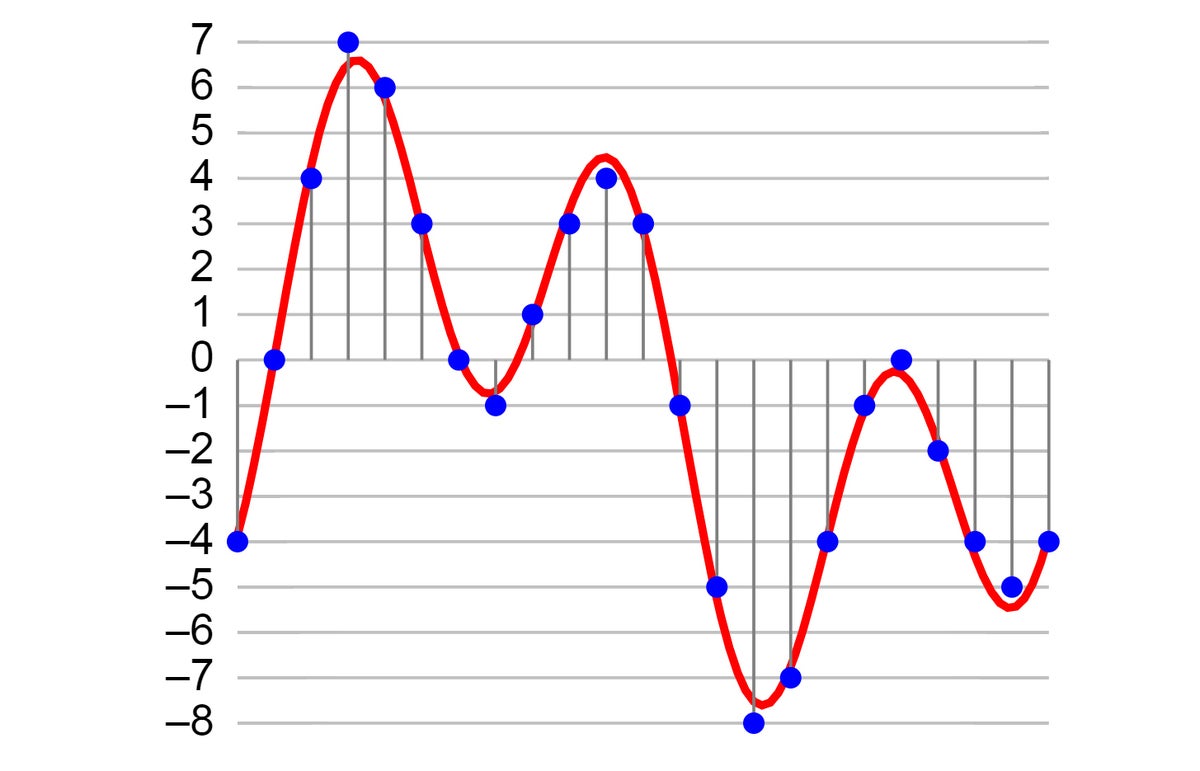
The digitization of an analog waveform involves two measurements: bit depth, which refers to the amount of amplitude samples available, and sample rate, which refers to the amount of samples per second (measured in Hz) available. More bit-depth samples mean more dynamic range, while more sample-rate samples mean more granularity between frequencies.
The digitization of an analog waveform involves two measurements: bit depth, which refers to the amount of amplitude samples available, and sample rate, which refers to the amount of samples per second (measured in Hz) available. More bit-depth samples mean more dynamic range, while more sample-rate samples mean more granularity between frequencies.
The digitization of an analog waveform involves two measurements: bit depth, which refers to the amount of amplitude samples available, and sample rate, which refers to the amount of samples per second (measured in Hz) available. More bit-depth samples mean more dynamic range, while more sample-rate samples mean more granularity between frequencies.
The higher the number of both bit depth and sample rate, generally the more faithful the reproduction. Other factors, such as the condenser type and how the microphone is tuned, also influence what you actually hear as the end result, but because bit-rate and sample-rate numbers reveal the amount of data captured and kept for use, they can serve as a quick way to screen for anything underpowered. A low bit depth and sample rate results in a voice that sounds digital and robotic—the signal lacks enough detail to keep all the nuance and personality of the original speaker—so avoid microphones that are stingy in this regard.
Consider a 16-bit/48kHz signal a minimum (it’s roughly the level of a CD in quality), and aim for higher to prolong the use of your microphone. Like with photos and video, standards gradually climb over time, and so too audience expectations for quality.
Sensitivity
The sensitivity of a mic indicates how easily it picks up sound. If you have a quieter voice, seek out a more sensitive microphone for more accurate reproduction of your voice—conversely, if you have a booming voice, you’ll need a less sensitive microphone for the same effect. Condenser types (see above) influence how sensitive a mic is, as does the ability to tweak the gain level.
Mic controls
Touch-based controls might be popular for some microphones, but physical controls like buttons, knobs, and dials are superior: No looking is necessary when making on-the-fly adjustments during streams—you can keep your eyes on your screen while fiddling. Better microphones offer control over mute, gain level, and headphone volume (if you can plug in headphones directly into the mic) at minimum. We like to see crossfade (the balance between your PC’s audio and hearing your own voice fed in from the mic) as an option, too.
Software controls
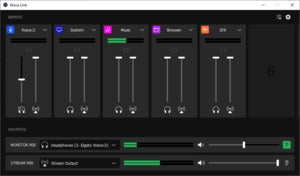
For a USB microphone, you’ll do all your audio processing—that is, tweaking the audio that comes through the mic—in a desktop PC program. Ideally, this companion software should be easy to use, easy to navigate, and allow you to tune the audio output. The best software also lets you configure the routing of other audio sources (e.g., the game, chat from programs like Discord, and music from Spotify). You can choose what gets pulled in and how that’s directed out.
Build quality
The build quality of a microphone affects more than just how the device holds up with use—it also has an impact on audio performance. The better the materials, the better quality of vocal performance. The capsule type, housing around it, and any shielding placed between you and the capsule (to tamp down unwanted noises) all influence the mic’s output.
Type of USB connection
Micro-USB is still surprisingly common among USB microphones, despite the growing adoption of USB-C and its advantages. We prefer a USB-C connection for its better durability, both for the port itself and for cables—anecdotally, we’ve had more micro-USB ports and cables fail or loosen over time.
That said, micro-USB should still serve fine, especially if you don’t plan to move your microphone around (a potential source of stress on the port) or regularly plug and unplug the cable.
Polar pattern
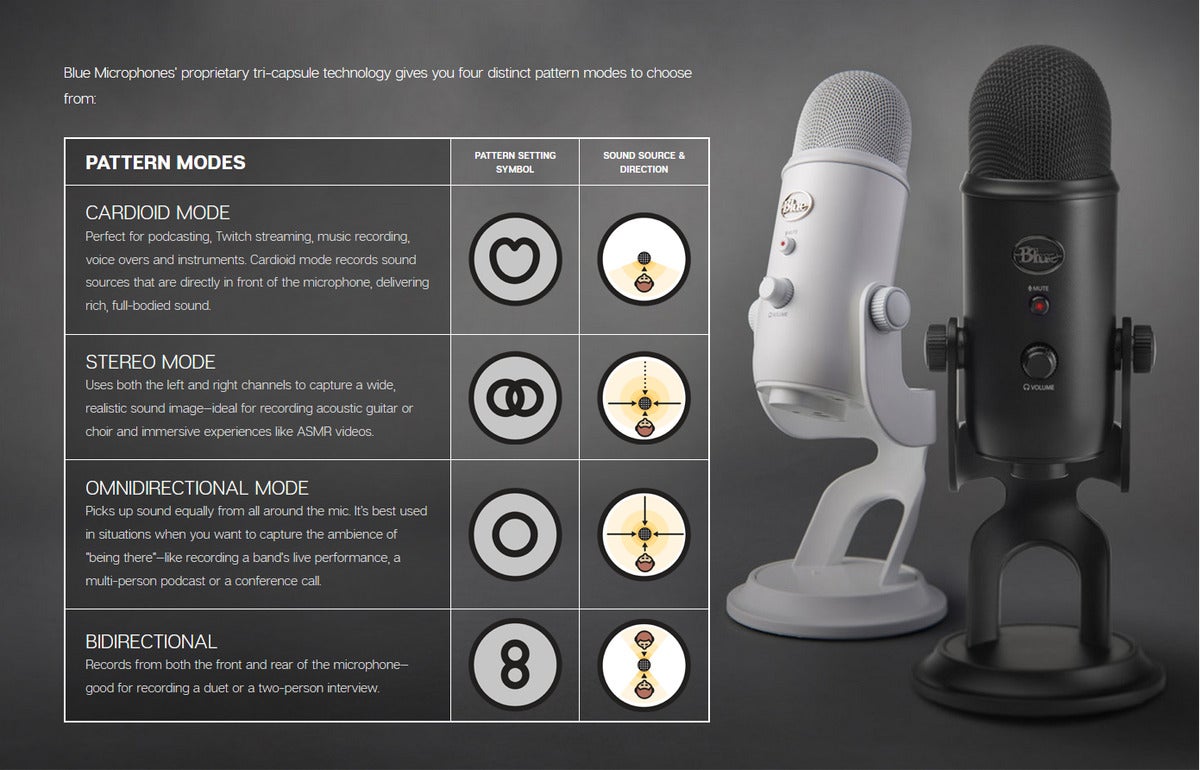
This screenshot from the Blue Yeti product page illustrates which parts of the mic are active for each polar pattern supported.
This screenshot from the Blue Yeti product page illustrates which parts of the mic are active for each polar pattern supported.
This screenshot from the Blue Yeti product page illustrates which parts of the mic are active for each polar pattern supported.
A polar pattern (or pick-up pattern) indicates the areas of a mic that are sensitive to sound. Streamers should focus on microphones with a cardioid pattern, which makes the mic more sensitive right in front of the capsule (typically the top of the mic) and less so on the sides and rear. This type of polar pattern helps physically isolate the audio source being recorded—in this case, you.
Some mics feature other polar patterns as well, making them more versatile for use. Other common ones are omnidirectional, which makes the mic sensitive to pick up on all sides (useful for conference calls); bidirectional, which picks up from the front and and rear (useful for face-to-face conversations between two people); and stereo, aka mid-side, which makes the mic pick up the right and left channel separately while being sensitive at the front (useful for multiple people conversing or singing while sitting side-by-side and all facing the mic).
What to look for
Our picks for best USB microphones work well with a wide variety of voices, but to find a mic that fits your voice just that much more, keep these factors in mind.
Tonal reproduction
Tonal reproduction refers to how close the microphone’s output matches the sound of a person’s actual voice. Some microphones cater to lower-end vocal ranges by doing things like boosting mid-range frequencies, while others cater to those with higher pitches by having a less sensitive capsule. To get your desired style of output, find out how a microphone is tuned, plus the size of capsule in the mic and the type of mic. These add up to form the microphone’s profile—and once you know it, it’s pretty easy to narrow the field of mics that are right for you.
Vocal clarity
Vocal clarity refers to how loud and clear someone can be heard with a microphone. While tone can certainly play a part in this, the biggest influences on clarity are how sensitive the microphone is to the audio it’s receiving and how strong the amplification process is in translating that to a digital signal. A quiet voice will need both a more sensitive microphone and stronger amplification in order to achieve desired volume levels, while a big, booming voice will need the opposite. (In fact, if a highly sensitive microphone is regularly subjected to loud sounds, it can actually damage the capsule over time.)
The distance from you to the microphone has an impact on this as well, but we don’t recommend shifting your position to make a mic work with your voice. Generally, you want to have a microphone as close as possible to your mouth, as that’s the position for getting its best performance.

Stay close to the mic to get the best sounding audio from it.
Stay close to the mic to get the best sounding audio from it.
Stay close to the mic to get the best sounding audio from it.
Analog-to-digital converter quality
As mentioned above, when you speak into a mic, that analog signal gets captured by the microphone’s capsule, then an analog-to-digital converter (ADC) transcodes that to a digital signal that your computer can use. How good an ADC is will impact both the tone reproduction and clarity of the digital output, as well as how loud it is. Output from low-quality ADCs sound less natural and can even have more digital artifacts, resulting in a tinny sound with less range. An ADC can also affect the signal transmitted to your PC by not providing enough power to the output of the audio, resulting in less clarity and a quieter volume to work with.
Think of an ADC like the middle person in a three-person game of Telephone—it has the ability to dramatically convolute or distort what the original person passed on. Generally, the better the converter, the more the voices of all types benefit from accurate reproduction, but some folks with specific voice concerns (like quiet volume or a thinner sound) might need to pay more attention to specs like bit depth/sample rate, which influence how strong a signal the ADC sends to your PC.
Once you’ve narrowed down your potential microphone picks, find videos of them in use to get a better sense of how their output sounds. As a starting point, we’ve used all of these microphones in this roundup in our live videos on YouTube and Twitch.
USB microphone vs. a headset

Good headsets sound decent on a stream, but a dedicated USB microphone provide the clarity and warmth that draws in viewers. Here’s why.
Good headsets sound decent on a stream, but a dedicated USB microphone provide the clarity and warmth that draws in viewers. Here’s why.
Good headsets sound decent on a stream, but a dedicated USB microphone provide the clarity and warmth that draws in viewers. Here’s why.
While USB microphones are cheaper than a full professional setup, they’re pricier than a good headset. Even headsets that cost about the same may still seem more appealing, since you can use a headset for both listening and talking.
So why choose a USB microphone instead of a headset? While headsets don’t sound bad on a stream, a headset microphone is just too small to really compete with a USB mic. Generally, the larger the capsule, the more sensitive a microphone can be to sound pressure changes, thus producing more accurate results.
That’s the reason headset microphones struggle to produce a well-rounded sound, especially in the low end. Short of attaching a huge capsule to a boom arm on a headset, a standalone USB mic will be better suited for professional-sounding streams. And the more you sound like you could be in the same room as your viewers, the more likely they’ll connect with you and stick around.
FAQ
1.
Is a USB or an XLR mic better?
For most people, a good USB mic will be the easier and cheaper solution. You don’t need any extra equipment; it works right out of the box. Just plug it into your PC and you’ll immediately sound great. Plus, different models offer some variety in their characteristics, like how sensitive they are and how they make you sound. As time passes, the options only increase—and improve.
On the flip side, if you want the most out of your microphone setup, an XLR mic has a much higher ceiling for audio fidelity. The catch: You must pair XLR mics with gear like an interface and pre-amp, or a mixer. The added equipment not only raises the price of your setup, but the complexity. For clean, crisp recordings, you have to work a bit to draw out your mic’s best qualities. But that elbow grease can make your voice go from sounding great to incredible.
Our suggestion? Start with a good USB mic. You probably won’t even notice that the quality can be improved. Not at first, anyway. As your needs expand, you can then upgrade to XLR with an understanding of which features suit your taste and what sound profiles compliment your voice best.
2.
Can you use a USB mic without headphones?
Yes, a USB microphone is only for audio input. You can speak into one without needing headphones. Some microphones come with a 3.5mm auxilary jack that you can plug headphones into. Depending on the model, you’ll either hear yourself as you speak (known as sidetone) or incoming PC audio. Neither are standard features on all USB mics, however.
3.
How do I get rid of background noise on my USB mic?
You have several options for reducing environmental distractions. The first is your choice of microphone—a dynamic mic is better at only picking up audio near the microphone. Condenser mics pick up audio from a wider area, which make them ideal during group recordings and distressing when your dog’s barking.
But if you’re asking this question, you probably already have a mic. Try turning down your mic’s sensitivity and instead position it closer to your mouth. You can also enable background noise cancelling in your device’s companion software (as applicable), or even potentially through your graphics card’s software (i.e., Nvidia RTX Voice or AMD’s Noise Suppression).
For specific issues like sounds from keyboard or mouse use being picked up, you can also put your mic on an arm that clamps to your desk (and even go one step further and combine an arm with a shock mount). For a room fan or heavy breathing, add a pop filter or a foam windscreen to your setup.




