
 Image: Proxima Studio/Shutterstock.com
Image: Proxima Studio/Shutterstock.com
On many modern televisions, there’s actually a secret menu that’s accessible using a cryptic button combination.
The so-called service menu grants access to hidden device settings that allow you to customize your TV as if you were a system technician. It goes beyond mere picture and sound, with diagnostic tools and picture calibration tools and special developer options.
What can you do with the service menu?
The hidden service menus in TVs may look slightly different from manufacturer to manufacturer, but they usually offer the same sorts of adjustments and settings:
Update: Update the device’s firmware.Calibration: Make precise and wide-ranging adjustments to screen settings, including color temperature and white balance.Display settings: Change sharpness and screen resolution.Audio settings: Manipulate the time offset between the picture and sound track (audio latency) or adjust the equalizer.Diagnostic tools: Run diagnostic programs or perform self-tests to detect faults with the speakers, connections, or display.Tuner settings: Make in-depth system settings on the TV tuner by manipulating signal amplification, adjusting search parameters, or making tweaks to frequency bands.Network settings: Set LAN and Wi-Fi connections, change the network configuration, or perform network diagnostics.Energy options: Tweak energy consumption settings during operation and standby mode behavior.Device settings: Reset to factory settings or lock certain features.Developer options: These settings are usually of little importance to end users. Developers may find these settings useful to test different features for compatibility or performance.
A quick word of warning
The service menu isn’t without risk. If you mess something up, you could theoretically cause permanent damage or even brick the device altogether, rendering it unusable.
In other words, you should only change settings in the service menu that you understand. Don’t tweak it willy-nilly. In fact, before you do anything, you should record all of the default settings so you can revert to normal operation in case something goes wrong.
How to access your TV’s service menu
Each TV manufacturer hides their service menu behind their own unique access code. Not all models from the same brand may have service menus that are accessible in the same way, either.
Sometimes you have to switch off the TV beforehand. Other times you have to hammer a certain button sequence into the remote control. Or maybe you just have to hold several buttons at once. Depending on your TV, the procedure will differ.
We’ve compiled the most common service menu access procedures for the major TV brands. For best results, use the original manufacturer’s remote control that came with your television.
Note: If you’re unable to access your TV’s service menu, you can contact the manufacturer’s support service and ask for the appropriate button combination. Make sure you state your TV model.
Accessing the service menu on LG TVs

LG
LG
LG
Buy now on AmazonSwitch on the TV.Press the Menu or Settings button on your remote control.Press the following buttons in quick succession: 1-1-0-5. On some models, the combination might instead be: 1-1-1-1.Confirm the entry (OK or Enter).If this is unsuccessful, you can also try a simultaneous hold of these two buttons: On/Off and Enter/OK.The service menu should now open.
Accessing the service menu on Panasonic TVs

Panasonic
Panasonic
Panasonic
Switch on the TV.Press and hold the Volume Down button on the TV.Tap the combination 0-0-0 quicky on the remote control.The service menu should now open.
Accessing the service menu on Philips TVs

Philips
Philips
Philips
Switch off the TV.Press and hold the Volume Down button on the TV and press the On/Off button on the remote control.The TV should switch on with the service menu.
Accessing the service menu on Samsung TVs
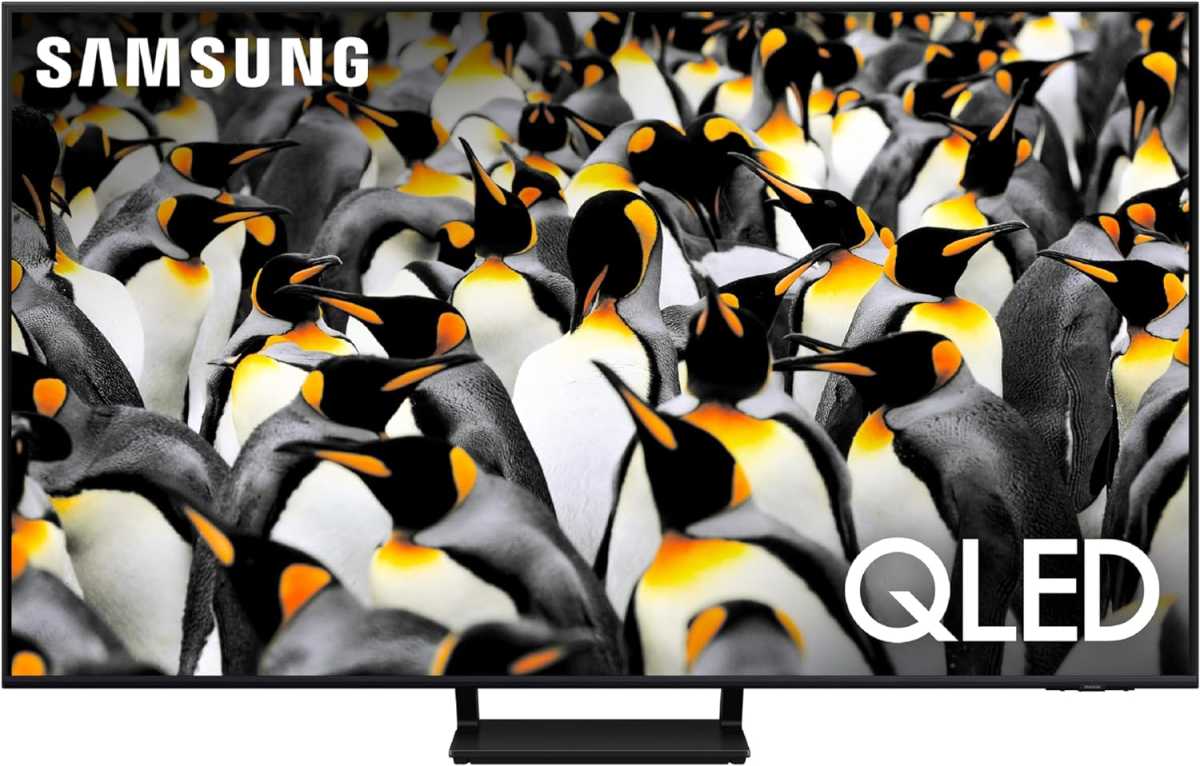
Samsung
Samsung
Samsung
Buy now on AmazonSwitch off the TV.Press the Info, Menu, Sound Off, and On/Off buttons on the remote control in quick succession.The TV should switch on with the service menu.
Accessing the service menu on Sony TVs

Sony
Sony
Sony
Buy now on AmazonSwitch on the TV.Press the following buttons on the remote control in quick succession: Display, 5, Volume Up, and On/Off.The TV should switch off, then back on with the service menu.
This article originally appeared on our sister publication PC-WELT and was translated and localized from German.
Author: Steffen Zellfelder, Contributor

Steffen Zellfelder is a freelance graduate journalist from Bonn. As an experienced software expert, he is particularly enthusiastic about apps, tools and future trends.



