 Image: Shutterstock
Image: Shutterstock
So you’re ditching Windows 7 or 8 at last. That’s a good call, as the former got deep-sixed over two years ago, and the latter faces the same fate next year. Windows 10 and Windows 11 are more secure, offer sleek new features, and provide better support for modern hardware and software.
If you’re like most people, you’ll perform a free in-place upgrade to Windows 10, which keeps all of your apps and files. Usually the process is simple—after backing up your PC (as all smart users do), you’ll click a few buttons and then sit back as Windows does its thing. You may have to sit through this process twice, as the proper way to get Windows 11 for free on a Windows 7 or 8 machine is to first upgrade to Windows 10.
But sometimes during the changeover, Windows can lose track of your activation status. An unactivated copy of Windows won’t break your PC, but it does limit personalization settings and, more importantly, access to some services, apps, and system updates.
You don’t have to live with that outcome, though. Before beginning an upgrade, make sure to grab your license key.
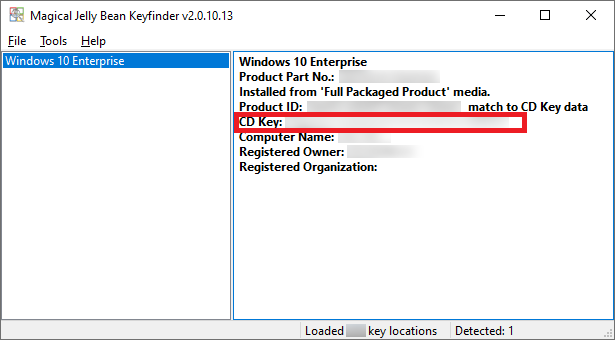
PCWorld
PCWorld
PCWorld
Organized people may already have their keys saved, but for the rest of us, Magical Jelly Bean Keyfinder eliminates the need to hunt for that info. Just open the program after downloading and installing, and look for the “CD Key” line. The 25-character string that follows is your product key—write it down or screenshot it. (Grabbing the rest of the information isn’t a bad idea either, especially if you ever need to contact support.) If an upgrade wipes your license info, input the key to activate Windows.
After upgrading to Windows 10, you can further minimize activation issues by tying your license to a Microsoft account. To do so, switch from logging in with a local account to a Microsoft account to enable this feature.
Should you make hardware replacements in the future (e.g., your motherboard dies), or a future upgrade fails to recognize your digital license, you can run the Activation troubleshooter to reactivate Windows. You won’t need to dig out your product key. Nor will you have to sweat a clean installation of Windows 11, which doesn’t always recognize Win 7 or 8.1 license keys.
Author: Alaina Yee, Senior Editor

Alaina Yee is PCWorld’s resident bargain hunter—when she’s not covering software, PC building, and more, she’s scouring for the best tech deals. Previously her work has appeared in PC Gamer, IGN, Maximum PC, and Official Xbox Magazine. You can find her on Twitter at @morphingball.
Recent stories by Alaina Yee:
Windows includes built-in ransomware protections. Here’s how to turn it onWindows blocks apps from changing your default browserWindows Hello can protect your Chrome passwords. Here’s how



