 Image: PCWorld
Image: PCWorld
Lots of browser options exist but outside of Microsoft Edge, very few offer vertical tabs. With this kind of layout, the open tabs in your browser display as a list or as a column of icons if you prefer a more streamlined look.
Vivaldi is one alternative, but as a browser with so many power-user features, it can feel overwhelming. But now Brave, another Chromium-based browser, has added vertical tabs as a native feature (no browser extensions needed).
Enabling vertical tabs is dead easy. Right-click on an existing horizontal tab, then choose Use vertical tabs at the bottom of the context menu that pops up. Your line of horizontal tabs at the top of the window will transform into a list on the left-hand side of the page. To regain more real estate for the webpages, click on the sidebar’s gray panel icon. Your tabs will become a thin strip of icons. Hovering over one will temporarily show the full sidebar and the webpage’s name.
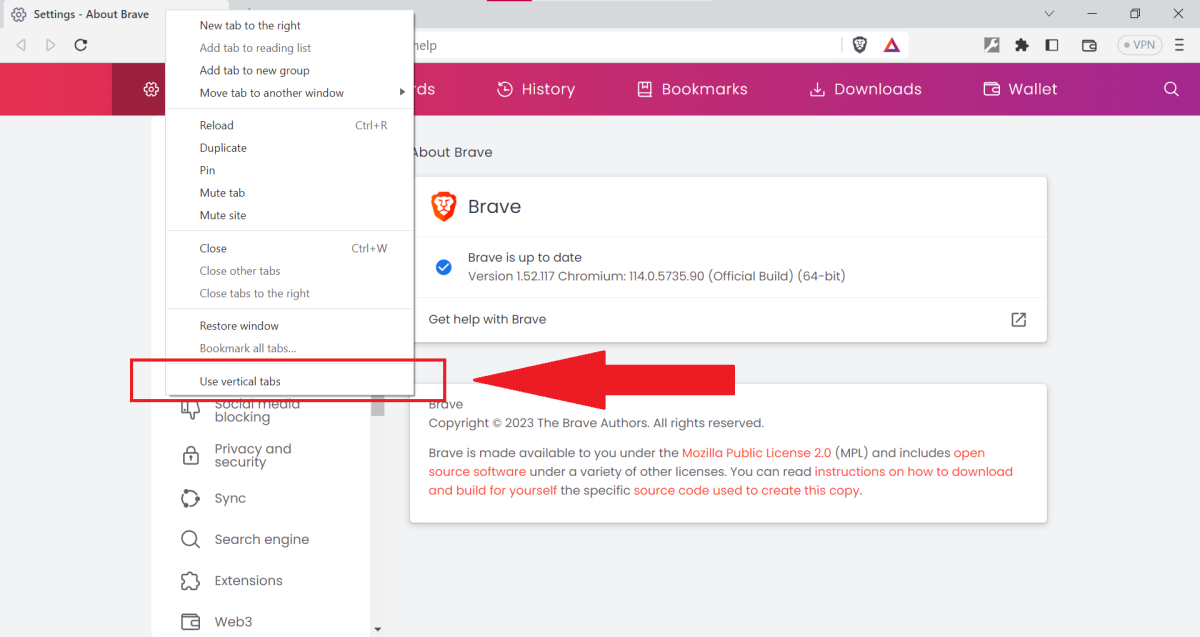
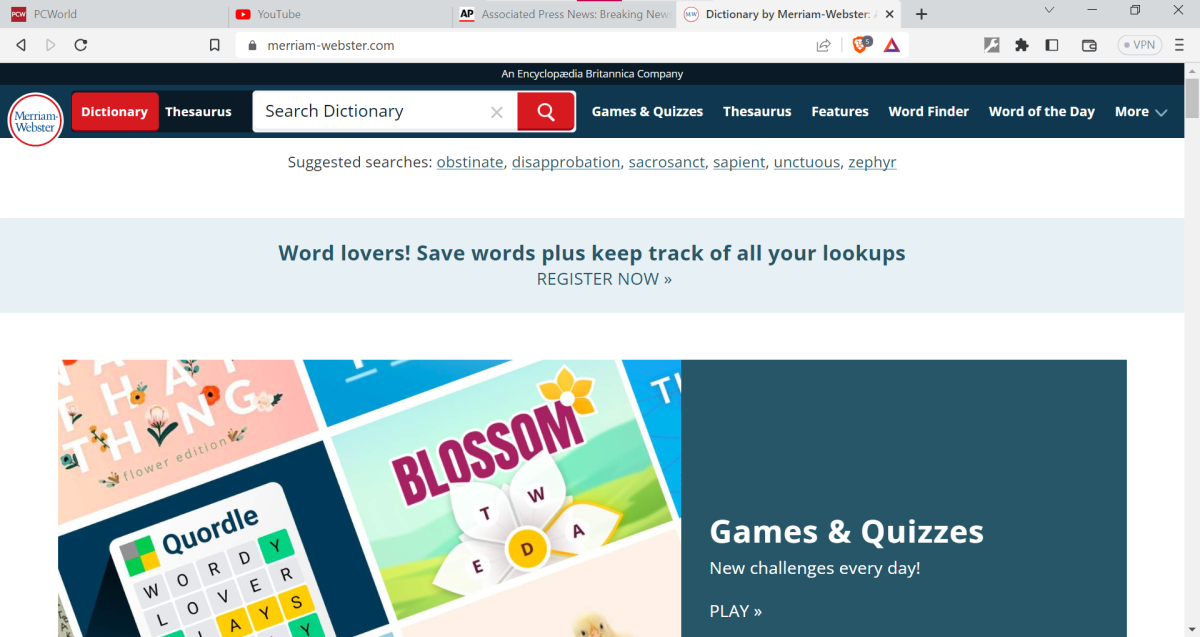
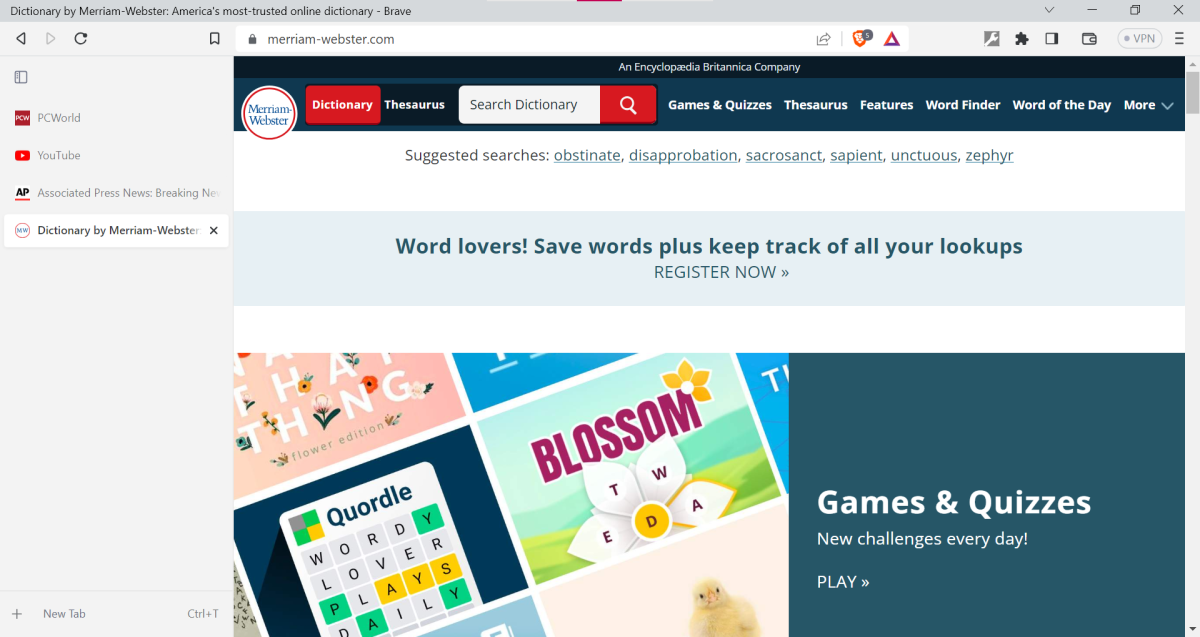
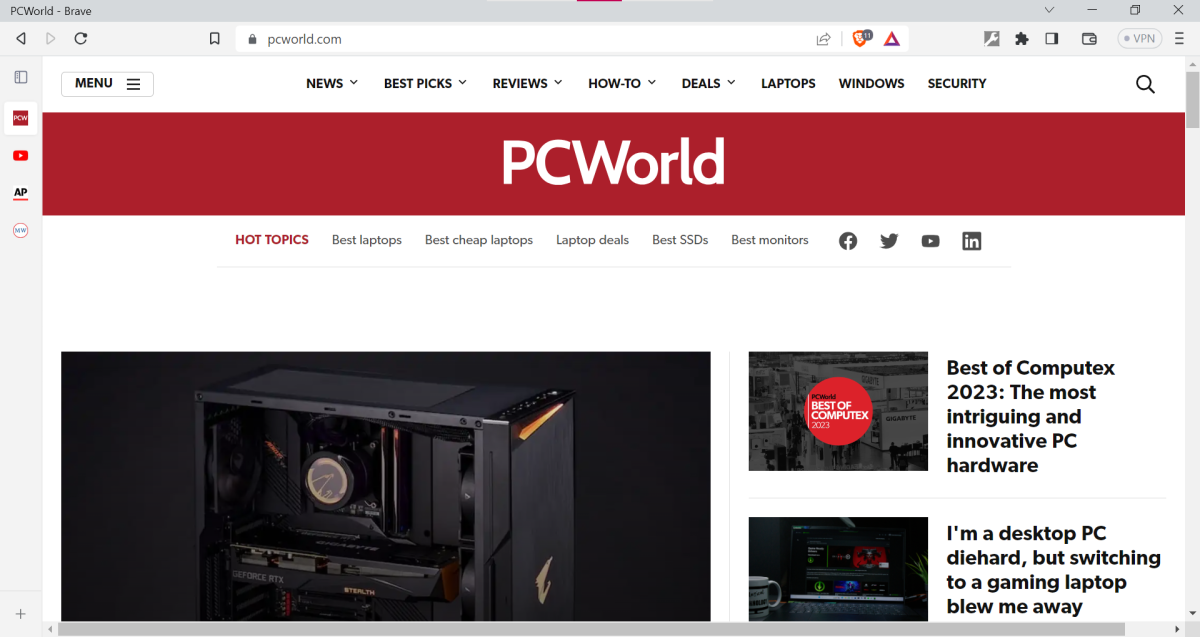
These images show how to toggle on vertical tabs, then examples of horizontal tab layout, vertical tabs as a list, and vertical tabs as icons.
Vertical tabs aren’t to everyone’s taste, but if you have a lot of pixels on your screen, the orientation can be much easier to navigate. Back when I first discovered the feature in Microsoft Edge, it turned out to be a much better match for my secondary portrait-oriented monitor. Vertical tabs also work reasonably well with a high-resolution panel in landscape mode, too.
Brave already had strong appeal as a Chromium browser that not only supports all of Chrome’s extensions, but also offers a couple of unique kickass features—like automatic blocking of cookie consent notices. Now with vertical tabs as a built-in option, ditching Microsoft Edge looks more viable now, too. But you don’t have to take my word for it. You can download Brave and try it out yourself.
Author: Alaina Yee, Senior Editor

Alaina Yee is PCWorld’s resident bargain hunter—when she’s not covering software, PC building, and more, she’s scouring for the best tech deals. Previously her work has appeared in PC Gamer, IGN, Maximum PC, and Official Xbox Magazine. You can find her on Twitter at @morphingball.
Recent stories by Alaina Yee:
AVG Internet Security review: Reliable, budget-friendly antivirus softwareWorried your inactive Google Account might get deleted? Log in nowBlack Friday 2023: How to get the best prices on tech, and where to shop


