
 Image: Steam
Image: Steam
It’s happened. It’s finally happened. After years of pleas, begging, and cajoling from PC gamers, Valve has at long last added the ability to hide games in your Steam library in a recent update. Not that the newfangled feature is easy to find—you’ll have to dig deep into submenus in order to cast your unwanted titles into the corner.
Why would you even want to hide games in your Steam library? It’s simple: Between Humble Bundles, Steam Summer sales, (sometimes) separate listings for beta, Mac, and Linux versions of games, and the slew of ways to snag free PC games, your library can quickly become cluttered with titles that you have no intentions of playing anytime soon, if ever. Steam’s new feature is the digital equivalent of spring cleaning.
How to hide games in your Steam library
But let’s get down to the nitty-gritty. Although Valve never tells you how to hide games from your Steam library—or that the feature is even available—the process is incredibly straightforward.
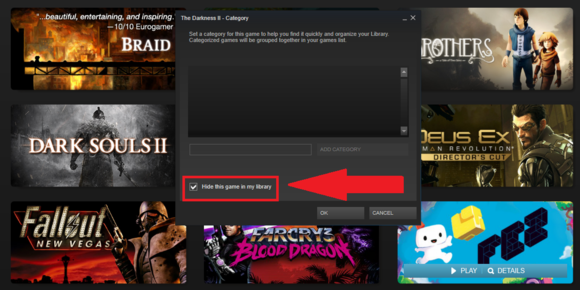
Click that button to hide a game from your Steam library. (Click to enlarge.)
Simply open your Steam library, then right-click on the game you want to hide and select Set Categories. In the pop-up menu that appears, check the box next to “Hide this game in my library,” then click OK. Boom! That’s it. The game is now banished from your Steam Library.
But what if one day you decide you want to take one of your outcasts for a whirl once again? Fear not: You can drag hidden games back into the light, though that process is also slightly less than intuitive.
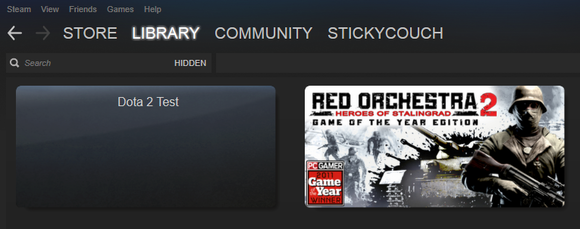
Of course I hid that pesky Dota 2 Test listing lickity-split. You know what I’m talking about, Steam users.
Open your Steam Library once again, then click the Games link in the search box to bring up a drop-down menu. At the bottom of the list you’ll see a “Hidden” filter. Click it to reveal your hidden games, which you can then play, install, or re-add to your library by unchecking the “Hide this game in my library” box under Set Categories.
Got it? Good. Now get to eradicating.




