
 Image: Microsoft
Image: Microsoft
You have a table on paper but need the data listed in Excel? Fortunately, there’s a simple trick for importing data on physical papers (or any other images) into Excel spreadsheets.
Take your smartphone and take a photo of the data, then send the photo to your PC via email, OneDrive, flash drive, or any other manner. Once the picture is on your PC, open Excel, select the Data tab and then the command From Picture > Picture from File from the “Retrieve and Transform Data” area.

Step 1 when importing data into Excel by photo is to take a photo of the table. It is better not to include surrounding text. The image section in this example is too large.
Step 1 when importing data into Excel by photo is to take a photo of the table. It is better not to include surrounding text. The image section in this example is too large.
IDG
Step 1 when importing data into Excel by photo is to take a photo of the table. It is better not to include surrounding text. The image section in this example is too large.
IDG
IDG
Select the photo you have just taken. presto!
Excel carries out text recognition and displays the data found in the right-hand side of your spreadsheet. There you can check the data or insert it directly into the spreadsheet.
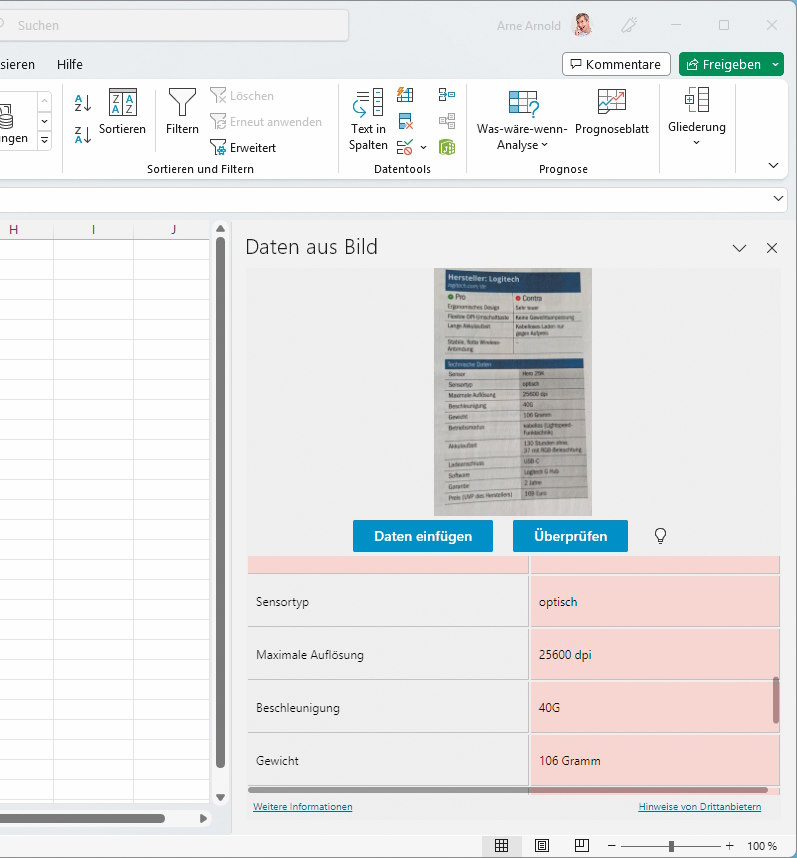
Step 2 when importing data is the command “Data -‘ From Picture -‘ Picture from File”. On the right side you can check the data before importing or insert it directly into the spreadsheet.
Step 2 when importing data is the command “Data -‘ From Picture -‘ Picture from File”. On the right side you can check the data before importing or insert it directly into the spreadsheet.
IDG
Step 2 when importing data is the command “Data -‘ From Picture -‘ Picture from File”. On the right side you can check the data before importing or insert it directly into the spreadsheet.
IDG
IDG
This article was translated from German to English and originally appeared on pcwelt.de.
Author: Arne Arnold

Arne Arnold arbeitet seit über 15 Jahren bei der PC-WELT als Redakteur in den Bereichen Software und Internet. Sein Schwerpunkt liegt auf dem Thema Sicherheit für Endanwender bei PC und Mobil-Geräten.
Recent stories by Arne Arnold:
This scary AI recognizes passwords by the sound of your typingHow to prevent the Brave browser from saving sites you’ve visitedToday I learned you can import Excel data from screenshots


