
 Image: Jon L. Jacobi
Image: Jon L. Jacobi
 At a glance
At a glance
Expert’s Rating
Pros
Familiar and easy interfaceFriendlier data selection than Windows File HistoryBacks up to local media, network locations, and online servicesLogging, notifications, FTP support, and lots of other options
Cons
No image backupsMust be loaded for scheduled backups
Our Verdict
If you’re looking for easier and more versatile backup than Windows File History, Perfect Backup provides it. Fast and competent, it’s also free—for any use.
Price When Reviewed
Free
Best Prices Today: Perfect Backup
RetailerPricePerfect BackupFreeView DealPrice comparison from over 24,000 stores worldwideProductPricePrice comparison from Backmarket
Though Windows provides its own file backup facilities in Windows File Backup, the OS has continually made them less obvious and less intuitive to use. Why, is anyone’s guess. There are plenty of alternatives, but they can be hard to find and/or just as difficult to use. Enter Perfect Backup.
It’s free and, while just shy of “perfect,” Perfect Backup does grab the brass ring for being the most straightforward and user-friendly interface. Add to that stable performance and a cornucopia of options, as well as network, FTP, and online services support, and you’ve got a winner.
Note: This review is part of our ongoing roundup of the best backup software for Windows. Go there to learn more about competing products, what to look for in backup software, and buying recommendations.
Perfect Backup: Features
Perfect Backup is file backup—i.e., it doesn’t image entire partitions like our favorite R-Drive Image does. Instead it merely copies files and folder to a new location. Truth be known, with Windows so easy to install and restore these days, that’s all most users need.
But there are options. A host of them, as a matter of fact. You can specify the number of versions to keep, the number of incremental backups that will transpire before a new full backup is created, and even compress the files to standard Zip format.
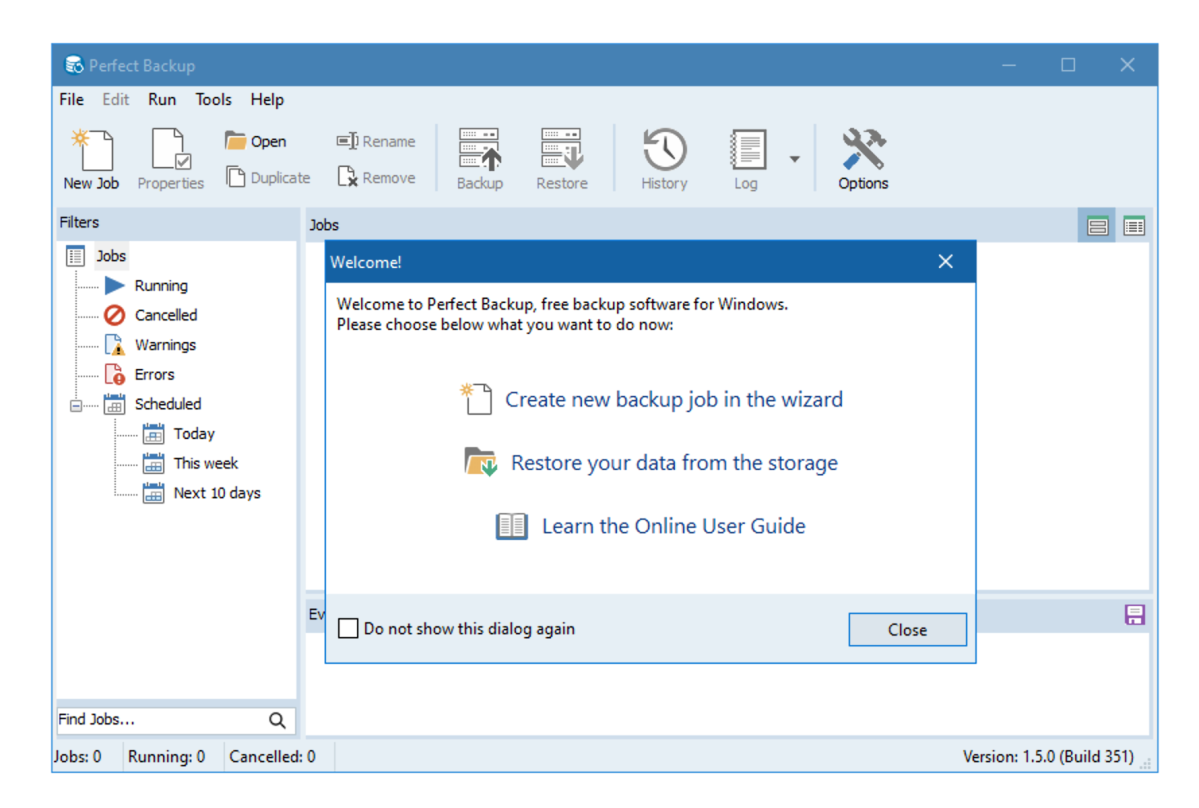
There’s also very granular scheduling, logging of results, reporting via email, throttling (CPU usage), and just about everything else you’d expect from a modern backup program.
My favorite feature, however, is the ability to back up to popular online services: Google Drive, One Drive, Dropbox, and Box to be specific. Now if the program only supported multiple destinations for the same job, I’d be ecstatic. You can of course duplicate a job and change the destination, but that’s always seemed like a lot of bother to me.
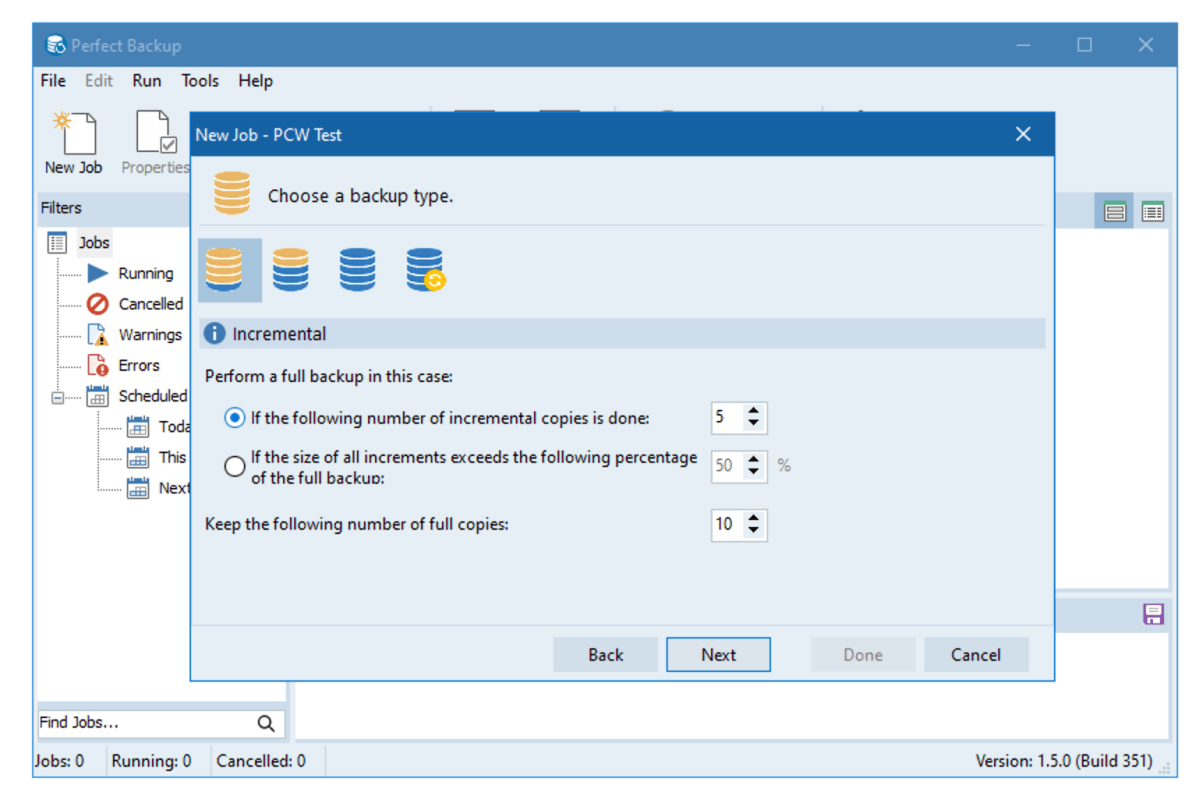
Perfect Backup
Perfect Backup
Perfect Backup
Perfect Backup will also back up to network locations, and even FTP sites. You can also back up from network locations, but only if they’re mapped as local drives under Windows.
Currently, you need to have Perfect Backup start with Windows for it to perform scheduled jobs. More elegant would be using the the Windows Task Scheduler so the program isn’t always in the background using resources. That said, with modern computing power, this isn’t nearly the issue it once was.
Perfect Backup: Interface
What I really enjoy about the Perfect Backup interface is not so much its logical layout or hand-holding wizard, which are both excellent, but the labels and language. Where so many interfaces are terse, or assume knowledge of terminology, Perfect Backup labels and explains things as normal humans think of them.
Mostly. I wasn’t in love with calling the destination directory for the restore function the “output” directory. You might feel differently.
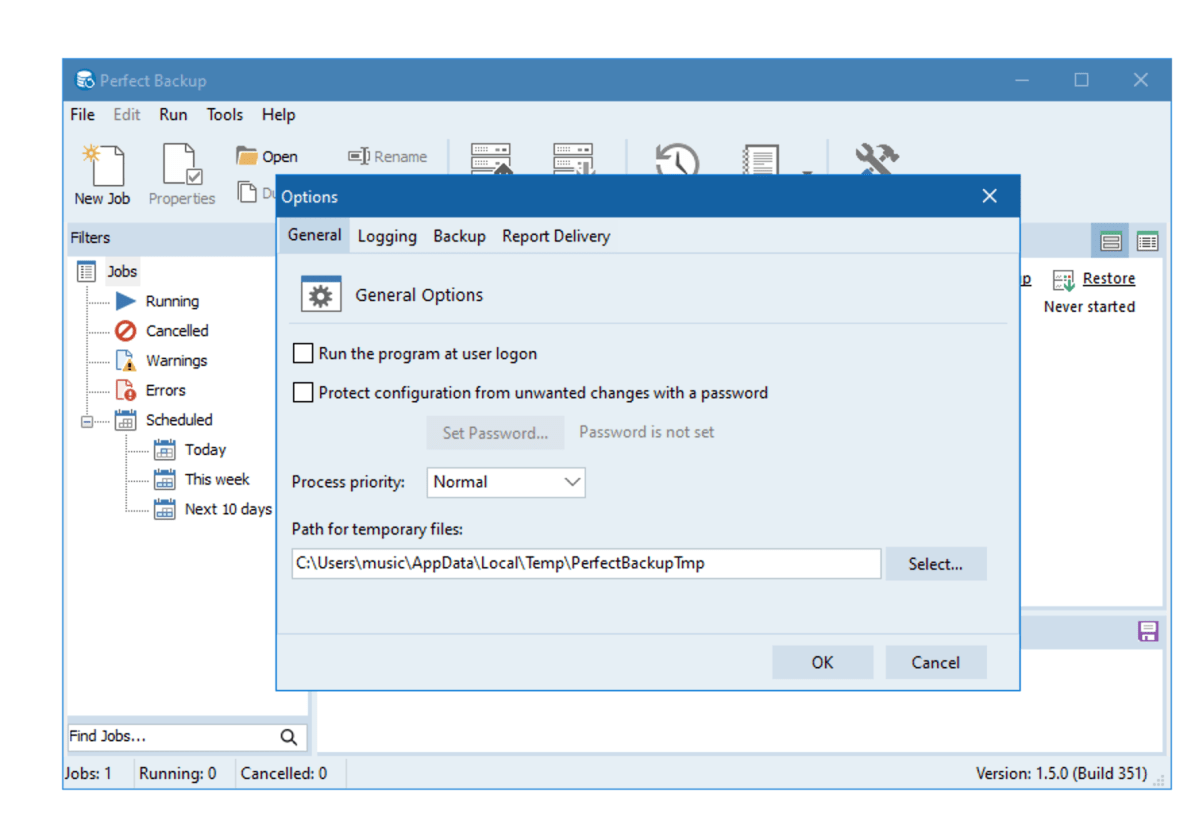
Generally, however, the interface’s language helps new users feel less intimidated and more sure of their actions. They won’t have to waste so much time sussing out concepts and metaphors.
One other thing I did not like was the user’s guide being HTML online without a downloadable PDF version. Maybe I’m just old-school, but I prefer local documentation. I might be backing up a machine offline when a question pops into my head.
Perfect Backup: Performance
Perfect Backup performed, well, perfectly during my tests. At least on a normal PC. I did have some network-related issues under Parallels/Windows 11 on the Mac, but that’s not unusual and not many users will be employing that combo.
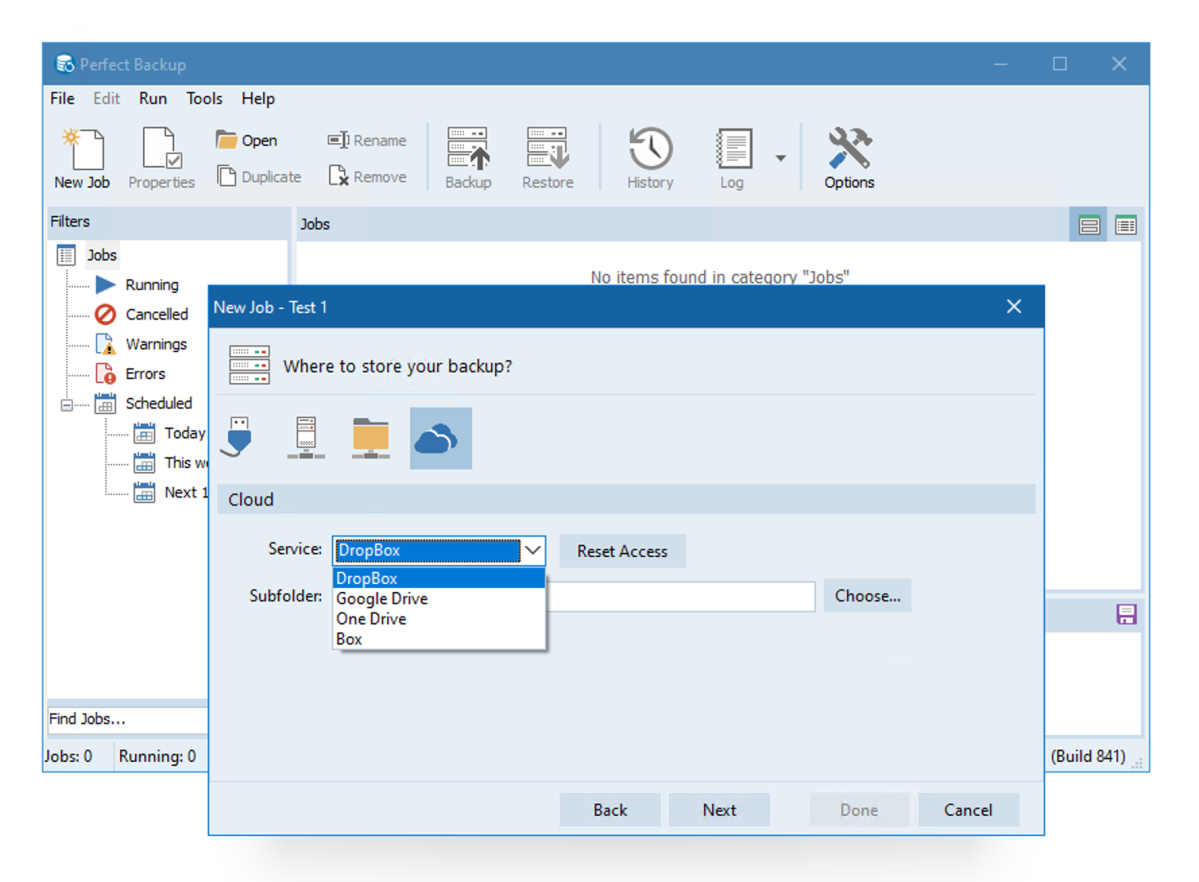
I tried both Zipped and plain file backups, and the former didn’t seem to significantly throttle what turned out to be very performance. Restores were also quick and easy, though again, I’d prefer the term destination rather than output directory. Both are correct, the former is more common.
Perfect Backup being so useful and well-realized prompted me to reach out to the company to ask why it’s free. They informed that that it will remain that way for at least two years, and those who use it now can keep using it for free beyond that. The idea is to get free publicity for the program and eventually garner income from licensing. Fine by me.
Final thoughts
Perfect Backup exceeded my expectations. It’s stable and easier than most of the file backup programs out there, and there’s no arguing the price. If it created images for disaster recovery, it would be vying for top dog. As it is, it’s highly useful and worthy of recommendation.
Best Prices Today: Perfect Backup
RetailerPricePerfect BackupFreeView DealPrice comparison from over 24,000 stores worldwideProductPricePrice comparison from Backmarket
Author: Jon L. Jacobi, Freelance contributor

Jon Jacobi is a musician, former x86/6800 programmer, and long-time computer enthusiast. He writes reviews on TVs, SSDs, dash cams, remote access software, Bluetooth speakers, and sundry other consumer-tech hardware and software.
Recent stories by Jon L. Jacobi:
Best Windows backup software 2024: Protect your data!R-Drive Image review: Our favorite backup gets even betterSecond Copy review: Backup and sync from a friendly interface


