
 Image: Crucial
Image: Crucial
Your PC takes more and more time to boot, browser tabs open only slowly, the videos from the last holiday cannot be edited as desired or the newly purchased game jerks across the monitor. Sooner or later, every PC reaches its performance limits, regardless of whether it’s used in the office, for productive work, for creative applications, or for gaming.
However, this does not always have to result in a new purchase. Often it’s enough to replace just one component to make the PC fit again. First of all, it’s important to find out which component is the limiting factor in order to decide whether upgrading the computer or buying a new one makes more sense.
When does upgrading your PC make sense?
A desktop PC is modular. Therefore, it is usually easy to replace a component—provided you have a certain technical understanding. If you are confident enough to do the upgrade yourself or have an expert at hand, there is nothing to stop you from upgrading, although you should bear a few points in mind.
Upgrading a PC primarily makes sense if you can achieve a large increase in performance with the purchase of only a few components and low expenditure. For example, if your PC still has an old HDD installed, you can significantly speed up the start of the operating system and programs by purchasing an SSD without having to replace the rest of the components.
Or if you no longer have enough RAM, but your mainboard still has free RAM slots, you can simply install additional RAM modules. Upgrading the graphics card can also make sense if the processor is bored in games, the power supply unit is sufficiently dimensioned for a faster GPU, and the case offers enough space.
Advantages of upgrading your PC:
Cheaper: Replacing just one component saves a lot of money compared to buying newSaves time: You don’t have to set up a new PC, install all the necessary programs, and move your dataOf course, it is also more sustainable to replace only parts of the PC and not the whole computer
Further reading: See our guide to the 10 essential tools for PC building.
When does it make sense to buy a new PC?
But there are also some arguments in favor of a new purchase. If your PC is on its last legs and lacks everything, then upgrading makes little sense. If you have to invest more than half the money you would have spent on a new PC for an upgrade, buying a new one is usually the more sensible solution in the long run.
Often it’s not even possible to simply upgrade a component, such as the graphics card. Installing a faster GPU requires, firstly, that the power supply delivers enough power and has the necessary connections, and secondly, that there is enough space in the case. If one or both of these requirements are not met, it can quickly become expensive to replace even more components.
The same applies to upgrading the processor. Especially for motherboards with Intel chipsets, it is common that a new processor socket with new chipsets follows after two CPU generations. If you want to upgrade to a new processor, this may mean that you also need a new motherboard and, in case of doubt, new RAM.
Another argument for a new purchase is compatibility with current software. Windows 11, for example, requires a reasonably up-to-date processor, which, as described above, may mean that you have to upgrade significantly more components. Another plus point is the warranty, because both when you buy individual components for do-it-yourself construction and when you buy a finished PC, you get a manufacturer’s warranty on the product.
Advantages of buying a new PC:
Warranty: With a new PC you get a warranty on all components, with ready-made PCsEfficiency: New processors and graphics cards are usually much more efficient than their predecessors—so in the long run you reduce your electricity costsThe latest technologies and interfaces make the PC future-proof—and you benefit from technical progress
Which components are worth upgrading?
Since desktop PCs are modular, you can basically replace any component, but in the case of the power supply unit this only makes sense for efficiency reasons and in the case of the housing only for aesthetic reasons. The components that are responsible for system performance are the following:
System memory/storage (HDD or SSD)Main memoryGraphics cardProcessorCPU cooler and fan
Upgrade system memory
If your PC seems to take half an eternity to start up or open programs, it’s possible that the operating system is installed on an old HDD. In this case, upgrading to an SSD will significantly speed up all system operations. Before upgrading, the first thing to do is to find out which interfaces are actually available in your PC, the two most common being SATA and NVMe.
Further reading: NVMe vs. M.2 vs. SATA: What’s the difference?
Our roundup of the best SSDs will help you find the right drive how for your needs. Once you have decided on a model, all you have to do is install the drive in your PC and either reinstall the operating system or move it from the old medium.
Our favorite SATA SSD
Samsung 870 EVO SATA SSD

 Read our reviewPrice When Reviewed:250GB/$40, 500GB/$70, 1TB/$130, 2TB/$250, 4TB/$480Best Prices Today:$59.99 at Samsung | $64.99 at Walmart | $84.95 at B&H
Read our reviewPrice When Reviewed:250GB/$40, 500GB/$70, 1TB/$130, 2TB/$250, 4TB/$480Best Prices Today:$59.99 at Samsung | $64.99 at Walmart | $84.95 at B&H
Upgrade your RAM
If programs start slowly or opening new tabs in the browser takes a noticeable amount of time, this is an indication that the RAM is no longer sufficient. The Windows Task Manager can be used to check whether this is the case.
The quickest way to open the task manager is to use the key combination Ctrl + Shift + Esc. In the task manager, switch to the Performance tab and then to Memory. There you can read the percentage utilization of the installed RAM. If the value is 90 percent or higher, you should definitely consider upgrading the RAM.
Even for an office PC, we recommend at least 8GB RAM nowadays, better 16GB. We also recommend 16GB for a gaming PC, although 32GB can’t hurt here, depending on the title. The same applies if you use your PC for creative work, such as video editing or 3D renderings.
Before you do this, however, you should clarify a few important questions: What RAM capacity and speed does the built-in processor support? How many RAM slots does the motherboard have and are there any free slots? Which RAM modules are currently installed—the DDR type, clock rates and latencies are of particular interest here.
Further reading: How to choose the right RAM for your PC
Upgrade your graphics card
Best GPU for 1080p
Radeon RX 6600 Swft 210
 Read our reviewPrice When Reviewed:$329.99Best Prices Today:$199.99 at Amazon | $229.99 at Newegg
Read our reviewPrice When Reviewed:$329.99Best Prices Today:$199.99 at Amazon | $229.99 at Newegg
Upgrading your graphics card is especially worthwhile for gamers and creative users. However, there is a lot more to consider here than when upgrading an SSD or RAM. First of all, it’s important to find out whether the GPU or the CPU or RAM is the limiting factor. After all, if the processor is the bottleneck, it won’t do you any good to install a faster graphics card.
Further reading: PC bottlenecks explained
Once you have identified the graphics card as the limiting factor, the question must be asked whether an upgrade makes sense. At this point, it is first necessary to find out how much power the installed power supply delivers and which PCIe power connections it has, because a faster graphics card may also require more power—in case of doubt, you will need a stronger power supply. It is also important to check whether there is enough space in your case for the graphics card you want. If the selected model cannot be installed, a larger case may be necessary.
Last but not least, you should check which PCIe generation your processor and motherboard support. PCIe is backwards compatible, which means that you can use a graphics card with PCIe 4.0 in a PCIe 3.0 slot, but this will lead to a loss of performance.
Our roundup of the best graphics cards for gaming provides help in choosing the ideal graphics card for your requirements.
Upgrade the processor
The hardest part is upgrading the processor, because this is where you need to pay the most attention. First, you have to find out whether the processor is the limiting factor and not the graphics card or the RAM. Once you have answered this question, you need to find out which processors your motherboard is compatible with.
The CPU socket, the TDP (Themal Design Power), and the BIOS updates of the motherboard manufacturer play an important role here. The easiest way to find out which motherboard you have installed is to open the Run window with the key combination Windows + R and enter “msinfo32”.
The best gaming CPU for most people
Intel Core i5-12400
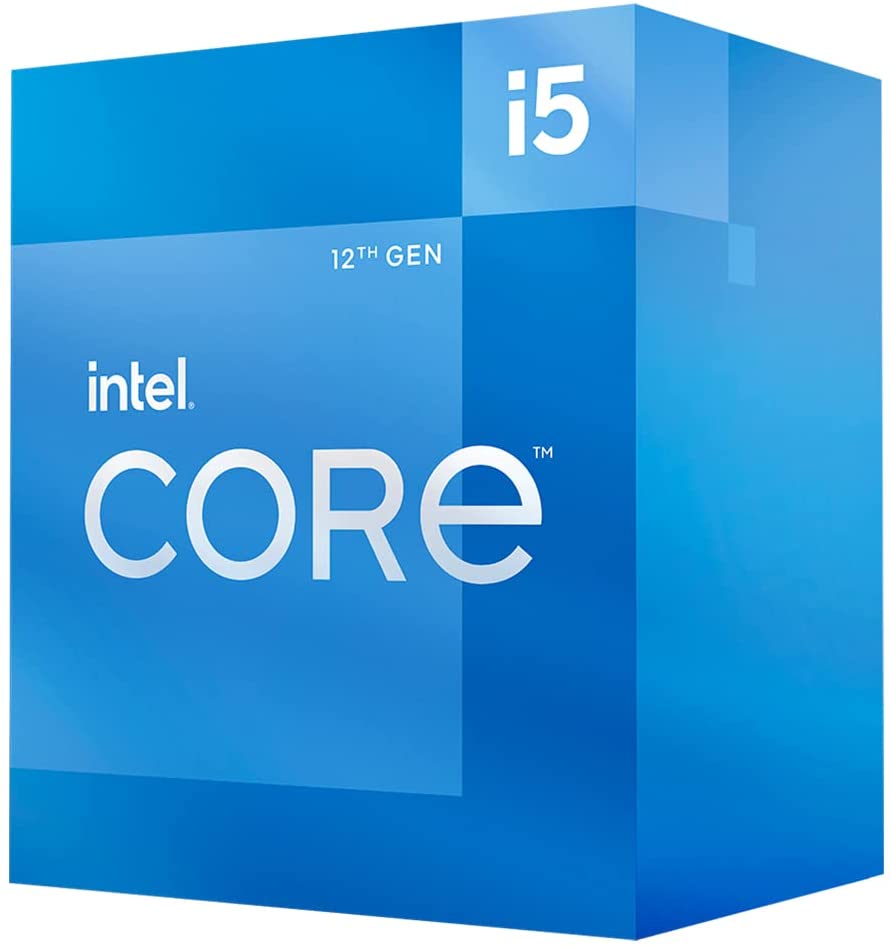 Price When Reviewed:$192Best Prices Today:$157.67 at Amazon | $169.99 at Best Buy
Price When Reviewed:$192Best Prices Today:$157.67 at Amazon | $169.99 at Best Buy
In the system overview, search for the entries BaseBoard manufacturer, product, and version. You can then find the information on the compatible CPUs on the motherboard manufacturer’s website.
If you find out at this stage that a faster processor is not available for your motherboard, you will need a new motherboard and possibly also new RAM—a new power supply unit may also be necessary in this context.
Even if a faster processor is available, but it’s already more than three years old and no longer available new, such an upgrade is often not advisable. Firstly, because older processors + motherboards do not offer modern interfaces such as PCIe Gen 4 and Gen 5, Wi-Fi 6(E), USB4 etc., and secondly, because they may also not be compatible with current software such as Windows 11.
Further reading: Here are the CPUs that officially can run Windows 11
Last but not least, you need to make sure that your currently installed CPU cooler is sufficiently dimensioned to adequately cool a faster—and thus often power-hungry—processor. Otherwise, you will have to look for a stronger cooler, which we will come to next. In any case, you will still need thermal paste during the conversion.
Further reading: The best CPUs for gaming
Upgrade CPU cooler and fan
In fact, it doesn’t even have to be the hardware’s fault that your PC is running slower than it should, because in some circumstances a component may overheat, causing it to throttle. The following tip will tell you how to display and lower the temperature of the processor:
Further reading: How to monitor your PC’s CPU temperatures
If you have identified the CPU cooler as the cause of a slow PC, refer to our tips for how to set up your PC’s fans for maximum system cooling.
This article has been translated from German to English and originally appeared on pcwelt.de.
Author: Sebastian Schenzinger, Redakteur

Sebastian Schenzinger ist seit Juni 2019 als technischer Redakteur bei der PC-WELT tätig. Sein Hauptverantwortungsbereich ist das Testen von Grafikkarten und Prozessoren. Zudem ist er eines der Gesichter des PC-WELT YouTube-Kanals.




