
 Image: Jupiter Images / Photos.com
Image: Jupiter Images / Photos.com
Allan H was having issues with videos autoplaying in his browser (imagine that!), and read the previous article on this topic written by my esteemed colleague. Unfortunately, the links provided for Chrome in the article are no longer working, so I decided to update his article and address a few other browsers too.
The backstory here is that most of today’s browsers ship with the capability to natively block Adobe Flash-based videos. Unfortunately, many websites are now using HTML5 to display ads, videos, and other types of content that will play regardless of your Flash settings. Often they’ll start automatically when the page loads.
Chrome
Get this extension, straightforwardly named Disable HTML5 Autoplay. Once enabled the video will load but will not begin playing, giving you the option of watching it or not.
Firefox
The instructions from the previous article still hold true, so I’ll reiterate them here. Thankfully there are no plugins to install for Firefox, as you can easily disable autoplay of media right in the browser’s settings. Here’s how you do it:
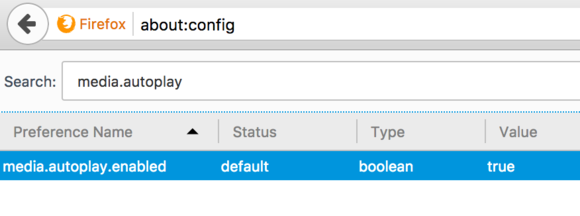
Firefox has built-in controls to prevent autoplaying videos.
1. Type about:config into the URL bar, and confirm you’ll be careful by clicking the I’ll be careful, I promise button.
2. Search for the string labeled media.autoplay and double-click it to flip its status to off.
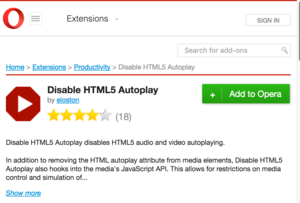
Opera and Chrome have an extension that prevents videos from playing automatically.
Opera
With Opera it’s as simple as downloading the same Disable HTML5 Autoplay extension we used for Chrome. Download the extension and you’re good to go!
Microsoft Edge, Internet Explorer, and Safari
Both Microsoft and Apple are woefully behind the times: Neither Edge, Internet Explorer, nor Safari are capable of preventing HTML5 videos from playing automatically. Something to consider if you find yourself using one of these browsers.



