
 Image: Microsoft
Image: Microsoft
The promise of the new Game Mode lurking within the Windows 10 Creators Update is tantalizing indeed: better PC gaming performance, for free. The reality’s a bit more complicated, but there’s still a lot to be excited about—especially if you’re trying to game on a modestly appointed PC rather than a powerhouse.
Let’s not get ahead of ourselves though. Windows 10 never explicitly calls Game Mode to your attention. So what—and where—is it?

Windows Game Mode: What does it do?
Game Mode is designed to improve the performance of your PC games, both raw frame-rate speeds and overall smoothness (which Microsoft calls consistency). It does so by dedicating a big chunk of your system’s resources to the game you’re playing, which prevents background processes from muscling in and potentially disrupting your experience. (Adios, unexpected antivirus scans!) Game Mode grants games more GPU cycles and a set number of CPU threads, though the exact details vary depending on your system configuration.
Fortunately, Game Mode can work with all games, not just Windows Store games. Unfortunately it’s not immediately clear how to enable Game Mode manually, as the new Creators Update feature is hidden in a particularly dark corner of the Game Bar. Microsoft says some whitelisted games will enable Game Mode automatically, but we’ve yet to see that happen, even with Microsoft-published Windows Store games like Gears of War 4 and Forza Horizon 3.
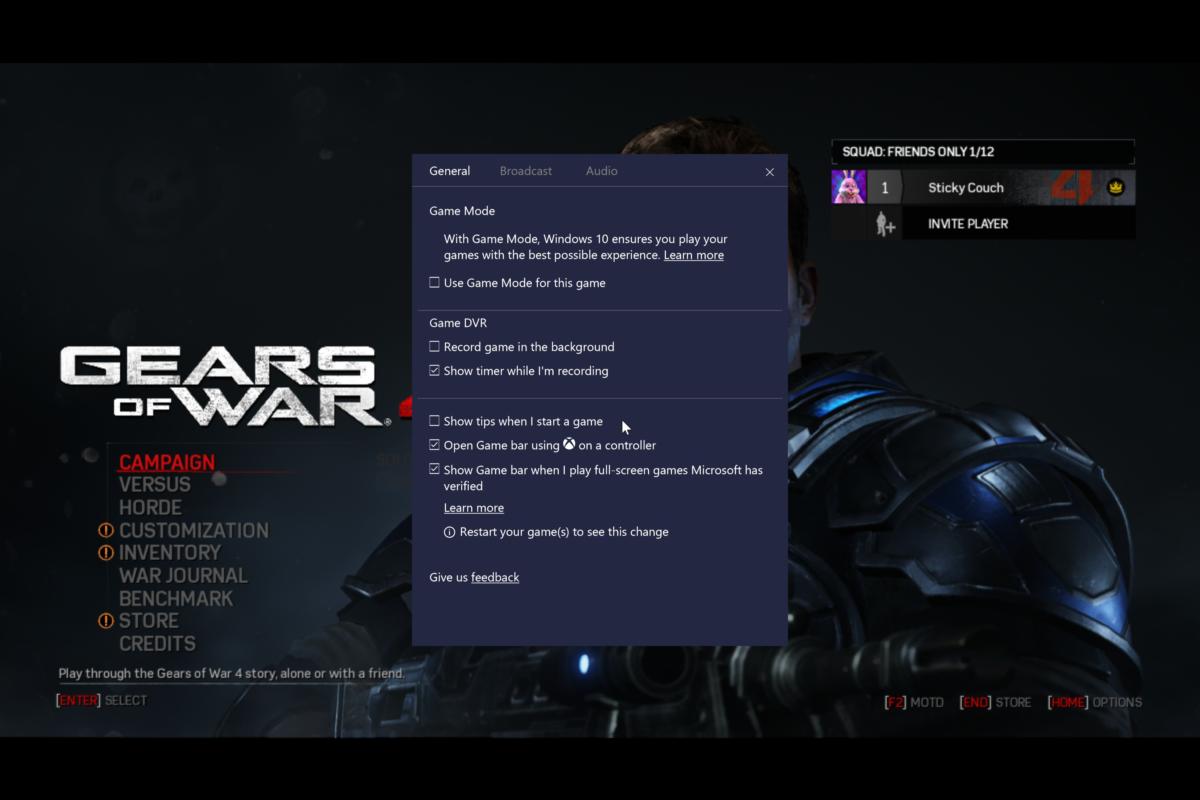 Brad Chacos/IDG
Brad Chacos/IDGThe option to activate Game Mode is at the top of the Game Bar’s settings. (Click on any image in this article to enlarge it.)
To activate Game Mode, open your game, then press Windows key + G to bring up the Windows 10 Game Bar. Click the Settings cog on the right side of the bar to bring up a bunch of options. Check the box next to Use Game Mode for this game near the top. Once you’ve done so, simply close the dialog box and Game Bar to get going. There’s no need to restart your game for Game Mode to take effect, though you do need to manually enable the feature for each and every game you want to use it with.
But how does it feel? That’s where things get interesting.
Testing Windows 10’s Game Mode
Microsoft downplayed the feature’s effect on raw frame rates when it revealed how Game Mode works, telling reviewers to expect a 2- to 5-percent performance increase. This is a shifting of Windows resources, not a miracle. Early Game Mode testing by PC Gamer, PCGamesN, and Laptop Mag on gaming-focused systems saw little to no performance increase. Heck, PC Gamer saw a sizable performance decrease in Hitman with Game Mode enabled.
If you’re running a relatively modern gaming rig with a desktop-caliber graphics card, don’t expect much out of Game Mode. But what if you’re not?
Microsoft’s claims of improved performance consistency intrigued me. Dedicating a set amount of system resources to games might not do much in a rig brimming with powerful hardware, but it could make a world of difference in a more resource-constrained PC, like a laptop or a budget gaming machine. So that’s what I’m testing here.
 Gordon Mah Ung
Gordon Mah UngMicrosoft’s high-end Surface Book.
Mentioned in this article
Surface Book i7
 Read our reviewPrice When Reviewed:$3299.00Best Prices Today:$3299 at Microsoft
Read our reviewPrice When Reviewed:$3299.00Best Prices Today:$3299 at Microsoft
Microsoft provided PCWorld with the Creators Update early, installing it on our office Surface Book. It’s no modest laptop: Our top-of-the-line version packs a 1TB SSD and 16GB of RAM, as well as a Core i7 CPU and discrete Nvidia graphics. Still, those Nvidia graphics are a humble GTX 965M with 2GB of onboard RAM, and the processor’s limited to two physical cores. So while the Surface Book’s a damned fine portable PC, it’s modest by gaming PC standards.
Windows Store games built as universal Windows apps stand to gain more from Game Mode than traditional games, Microsoft says, because they don’t spawn additional processes. So we tested Gears of War 4, a DirectX 12 game built as a universal Windows app, alongside the DX11 version of Rise of the Tomb Raider on Steam. We also tested the older Bioshock Infinite with the discrete Nvidia GPU disabled, just to see how Game Mode handles integrated graphics.
Each title was run using in-game benchmarks, with medium graphics enabled at 1280×800 resolution. That allowed all three to clear a playable 30-frames-per-second average. We tested each game four different ways.
First, each benchmark was run with nothing extra running in the background except Nvidia’s GeForce Experience software.
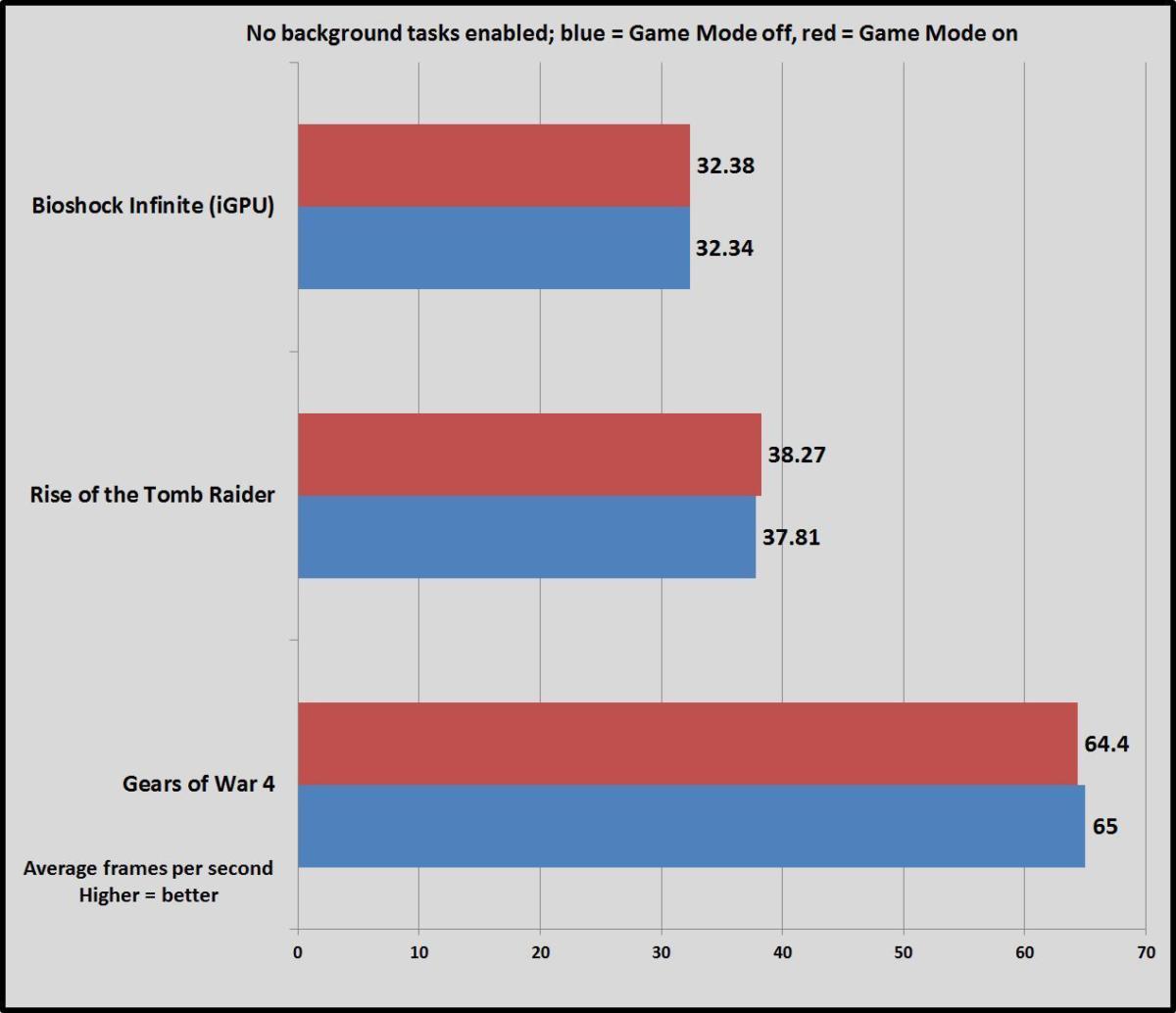 Brad Chacos/IDG
Brad Chacos/IDGAs you can see, Game Mode made almost no difference in the trio of games we tested. If you don’t have any programs running in the background competing for precious CPU threads, Game Mode offers practically no value.
After that, it was time to muddy the waters with background processes. We opened an auto-playing YouTube playlist in Edge, started cranking tunes in Spotify, and activated AVG’s antivirus software—a reasonable simulation of what real-world gamers might run while playing—then retested each game with Game Mode both on and off.
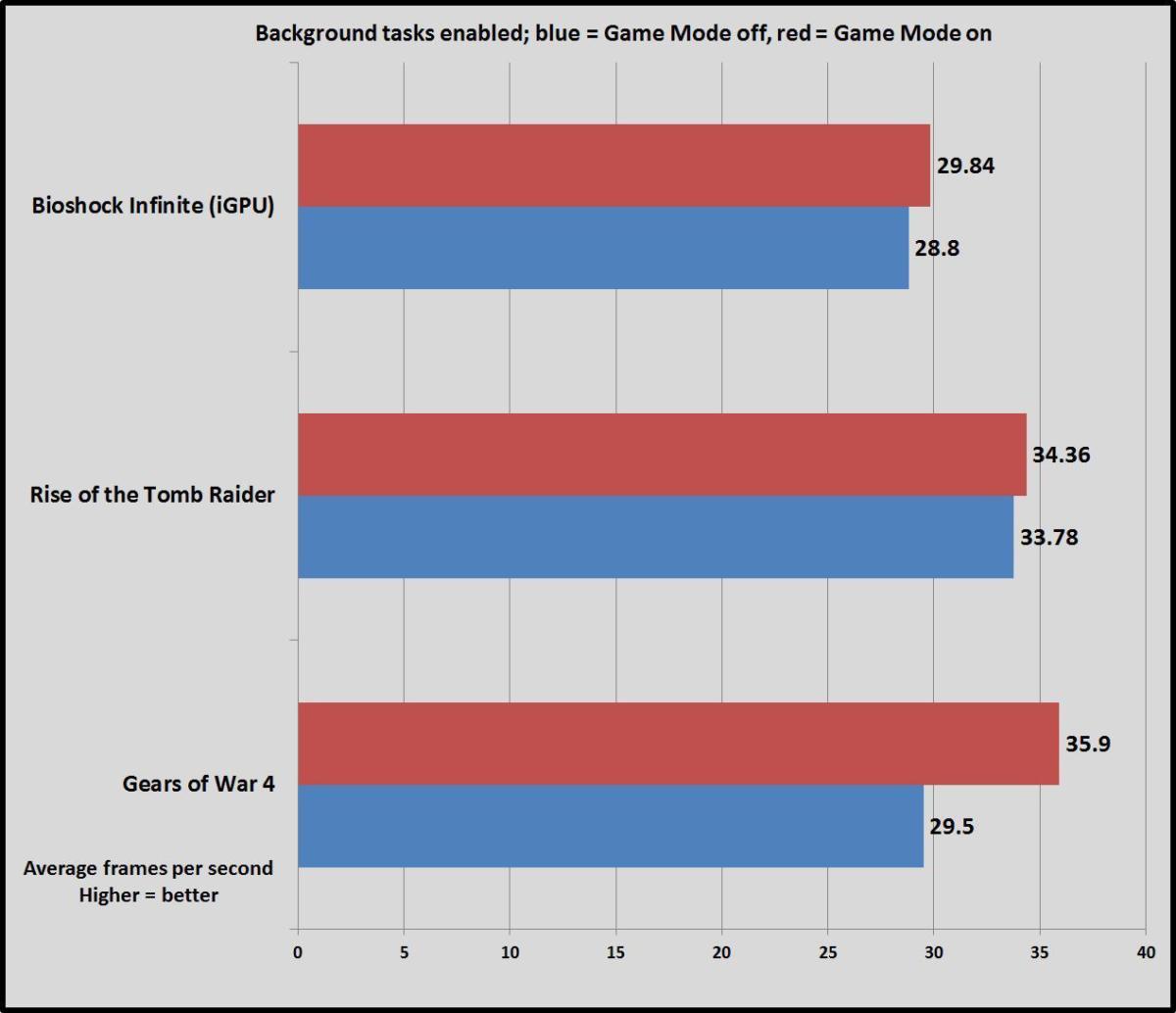 Brad Chacos/IDG
Brad Chacos/IDGBioshock and Tomb Raider each saw a scant average increase of 1 fps or so—nothing your eye would detect in real life. But boy, is Gears of War 4 interesting. First of all, its performance absolutely plummeted with the background processes active, by roughly 50 percent overall. That’s wild. But Game Mode proves truly useful in that reduced state, increasing the average frame rate by slightly more than 6 fps. That might not sound like much, but when you’re hovering around 30 fps total, that’s an increase of nearly 22 percent. It’s also enough to push Gears solidly past the 30 fps level, which many PC gamers consider the minimum acceptable frame rate. Fascinating!
But it’s not as fascinating as what Game Mode did to minimum frame rates when background tasks were demanding system resources. First, let’s take a look at the minimum frame rates with no background tasks running, for reference. (Bioshock Infinite and Rise of the Tomb Raider’s numbers represent the absolute lowest frame rate reached during the benchmark, while Gears 4 uses the average of the bottom 5 percent of frames.)
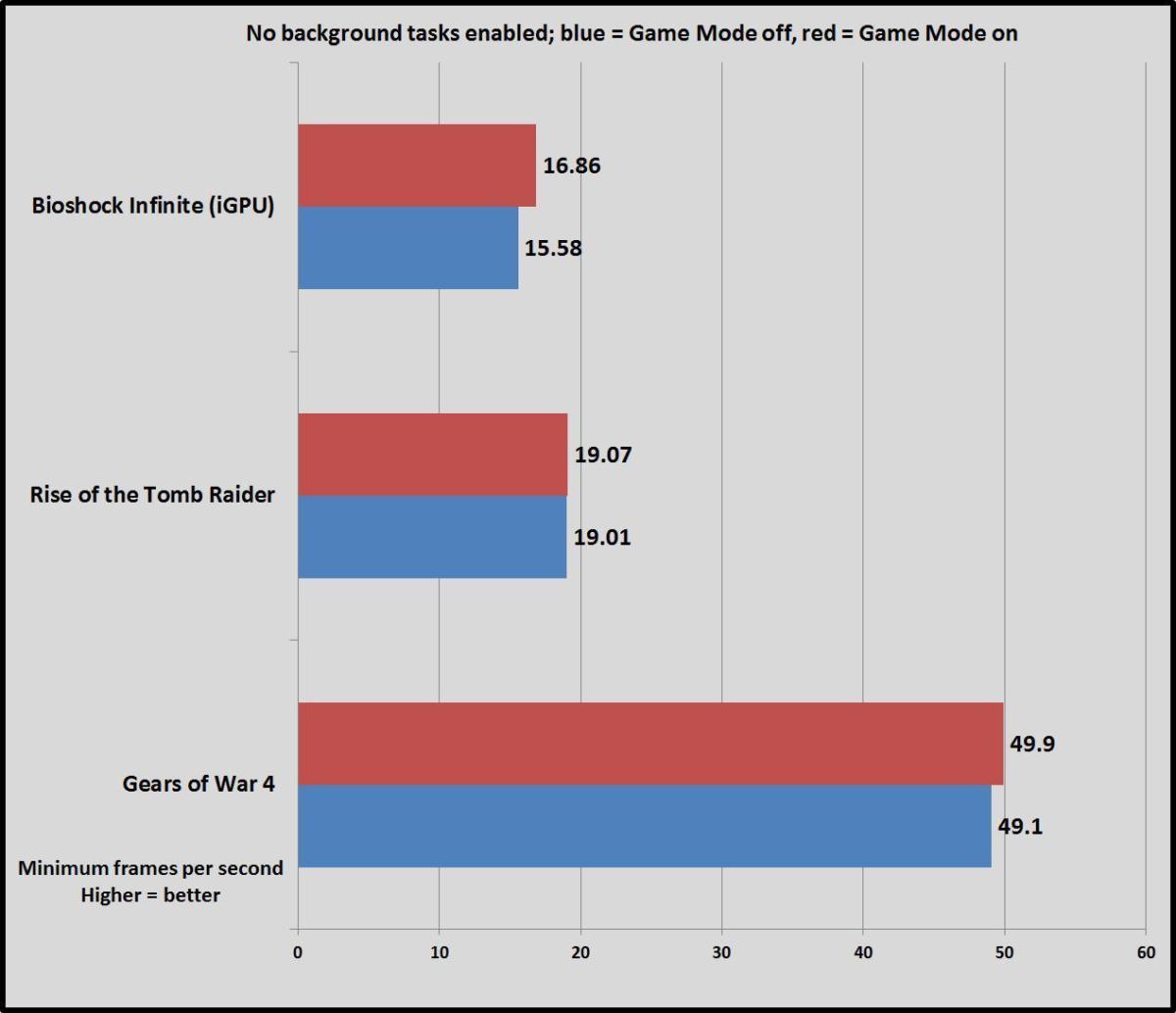 Brad Chacos/IDG
Brad Chacos/IDGYawn. As with the average frame rate, there’s virtually no difference. Game Mode doesn’t make a difference if you aren’t clogging up your computer with multiple programs.
But if you are, Game Mode can have significant impact—enough to mean the difference between a playable and unplayable experience, subjectively. Here are the minimum frame rates for the trio of tested games when background processes are running in the background.
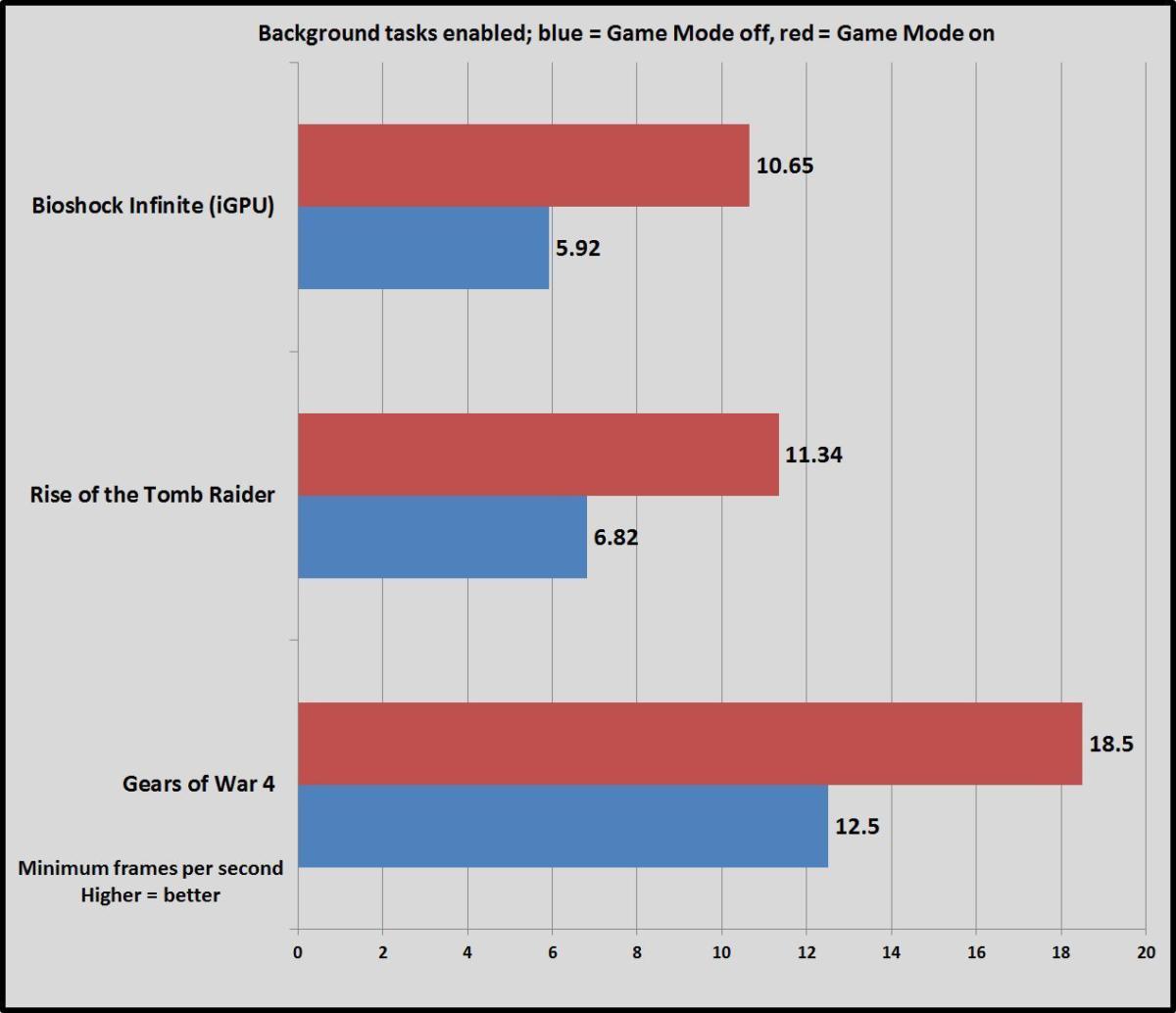 Brad Chacos/IDG
Brad Chacos/IDGRunning the trio of background tasks devastates the minimum frame rate in these games. Gears once again stumbles over itself, with the minimum falling from nearly 50 fps all the way down to 12.5 fps with Game Mode disabled. It’s a nasty 12.5 fps, too, with near-constant stuttering and severe stretches of paused action. Bioshock and Tomb Raider’s minimum frame rates each fell by roughly two-thirds, to under 10 fps. While Bioshock’s result look worse on paper, Tomb Raider actually performed far worse subjectively, plagued by the same colossal lag and stuttering as Gears, with an added bonus of significantly longer load times between benchmarking sections.
Setting aside the benchmarks and playing the actual games, Bioshock could be suffered through. Gears and Rise of the Tomb Raider weren’t playable whatsoever. Turning on even that small handful of common background tasks while trying to game on this $3,200 laptop was an unmitigated disaster.
 Ben Watts
Ben Watts What it’s like running these games without Game Mode enabled.
But Game Mode mitigated it—just enough.
I won’t go so far as to say that playing Gears 4 and Rise of the Tomb Raider with background tasks and Game Mode running was pleasant. Game Mode eliminated the long pauses and smoothed out the stuttering just enough to make the games playable, with an experience roughly comparable to running a graphically intense, cutting-edge game on the original Xbox One. Frame rates hovered around 30 fps in all games, with occasional dips and brief stuttering.
While the minimum frame rate still sucked in Bioshock and Tomb Raider, it doubled with Game Mode activated. Gamers obsessed with hitting 60 fps wouldn’t be satisfied with the experience, but ones trying to run games on modest hardware should definitely check out Game Mode.
No magic bullet, unless it is
This brief testing is far from comprehensive, but it shows that Game Mode isn’t quite as superfluous as early reports indicated. If you’re playing on a humble desktop or laptop with limited hardware, Windows 10’s Game Mode could make unplayable games playable enough (though in a case like this one, you’d be better off simply closing those background tasks). I suspect the effect would be more pronounced on laptops more modest than this swanky Core i7-equipped Surface Book.
[ Further reading: The Windows 10 Creators Update’s best new features: Privacy tweaks, Paint 3D, and more ]
Dedicated gamers with beefy PCs are likely to see less benefit, as previous testing showed, though I’d wager there are edge cases where Game Mode could make a bigger difference. Extremely CPU-bound games such as Fallout 4 might see an uptick if you’re the kind of person who keeps other programs open while you play, as could games played on ultra-fast 144Hz monitors, which can absolutely hammer processors. I also wouldn’t be surprised if Game Mode provided less benefit on Ryzen processors, because AMD’s chips are loaded with cores and threads. More testing is needed!
Finally, it’s worth keeping in mind that Game Mode essentially blocks resources from any tasks running in the background, which can noticeably affect their performance. Enabling it reduced stuttering in the trio of games tested today, but introduced stuttering to the YouTube video playing in the background. You should avoid Game Mode at all costs if you’re running OBS or other software to stream your game, and if you’ve got a productivity task churning away in the background while you blow off some steam on Steam, expect it to take longer than normal.

