
 Image: Josh Hendrickson/IDG
Image: Josh Hendrickson/IDG
It never fails. You get a shiny, brand-new laptop with ALL the bells and whistles, and yet the same thing lets you down every time. The built-in webcam. Even laptops that promise superior webcams ultimately fail to deliver. And if you’re wondering “why?” the answer comes down to everything else you love about your laptop.
Unfortunately, in this modern world, the webcam is more important than ever. Chances are you’re all too familiar with the terms, “Zoom” and “Teams” which now mean something totally different than they did 15 years ago. More people are working from home, and even those in the office are still attending remote meetings. And if you’re a professional, you want to look good. So why does your laptop’s webcam make you look terrible, and what can you do about it?
Further reading: The best laptops we’ve tested
The webcam position isn’t glamorous

Josh Hendrickson/IDG
Josh Hendrickson/IDG
Josh Hendrickson/IDG
Chances are that your laptop’s webcam is centered in the top bezel of your laptop’s display. That’s about as high as you can get on a laptop, but that still leads to the first problem. An unflattering view. Laptops aren’t all that tall, and there’s many people place them directly on a desk, front and center for easy reaching.
But you can’t lift the built-in webcam any higher than the actual laptop. If you’ve placed yours on a desk, then it’s probably below your face. If you want to take a good-looking photo of someone, the general advice is to raise the camera higher, not lower. A downward angle is almost always more flattering, and unfortunately you won’t get that with a laptop on a desk. Worse yet, chances are with the display positioned at a perfectly vertical angle, it will cut your head off. The only option is to lean back, which gives you the classic “up the nose” view that no one wants to see.
And all of that is the lucky scenario. For reasons we’ll get into below, some manufacturers have gone with alternative laptop placements, such as early Dell XPS 13s that positioned the webcam in the bottom bezel of the display, or Huawei’s attempt to stick a popup webcam in the keyboard. An even lower position just makes things worse.
Further reading: How to look fresh and professional in videoconferences and web meetings
Size is everything

Josh Hendrickson/IDG
Josh Hendrickson/IDG
Josh Hendrickson/IDG
When you bought your laptop, you probably paid attention to the features that matter most like RAM, display size, and battery life. But one area that influenced your decision probably also made your built-in webcam worse: form factor. Most people want a thin and light laptop with small bezels, because that makes for a more portable device. And that makes sense. But those very benefits are detrimental to webcams.
Think about the average camera for a moment. When you want a better camera, you probably look for the usual specs like megapixels, and then assume more is better. But that’s not the whole story. Sensor size also matters, which is why a DSLR with “fewer megapixels” can take a better photo than a smartphone with “more megapixels.” To understand why, you need to understand camera image sensors. A single camera image sensor is made of small light sensors called pixels. At its most basic, each pixel captures light, and all those light signals are combined into an image.
The problem is smaller sensors leave less room for those pixels. The only way to get more megapixels into a smaller sensor is to shrink each pixel sensor. Smaller pixel sensors are worse at capturing light, and cramming a huge number of megapixels into a small sensor only compounds that problem. That’s why a DSLR that’s “just” 20 megapixels can take an image that’s nicer, crisper, and even less noisy in dark settings than a 48-megapixel smartphone camera.
But alas, the fact that larger sensors lead to higher quality image capabilities runs headfirst into laptop portability requirements. In this day and age, we want smaller bezels, and thinner screens, which leads to less room for webcam hardware. That leaves manufacturers with the choice between making a chunkier laptop or using smaller less capable camera hardware.
The decision manufacturers settled on is obvious too: remember Dell’s decision to put the webcam at the bottom of the display for early Dell XPS 13 models? The company did course correct and managed to move the camera back to the best position at the top of the display. But Dell got there by working with camera sensor manufacturers to make even smaller webcam hardware. That reduced the image quality even more, although at least you don’t get as much up the nose as before.
Webcams are an afterthought anyway

Josh Hendrickson/IDG
Josh Hendrickson/IDG
Josh Hendrickson/IDG
If you’re thinking, “shove camera hardware into a small package” sounds familiar, you’re not wrong. Smartphones contend with some of the same issues, and yet they consistently turn out better results. Why is that? Priorities. When you look at the most important specs for buying a laptop, webcams don’t top the list. But smartphones are now the default camera we take everywhere, so Apple, Samsung, and other smartphone makers have an incentive to spend more on camera hardware.
You will see some of the size dynamics play out in a smartphone. Afterall, the rear facing camera is almost always far superior to the front facing camera. But once again, the front facing camera contends with smaller bezel, forcing phone manufacturers to get creative with smaller sensors or other solutions, like the hole punch or worse under screen hardware. But even front facing cameras are important to phone manufacturers since everyone loves a selfie.
That just isn’t the case for laptops, especially since webcams aren’t focused on taking still images. Just hitting a particular video resolution is all they need to say, “good enough for Zoom.” Ultimately, creating the perfect laptop is a balancing act: for every extra bit of power, you reduce battery life. For every extra port, you create more weight and a thicker chassis. And the larger your webcam sensor, the thicker your bezels. Webcams clearly land in the low priority section, especially when they’re directly competing with display real estate space. You can live with a subpar laptop camera, but not a subpar display.
Tips for a better webcam experience

Josh Hendrickson/IDG
Josh Hendrickson/IDG
Josh Hendrickson/IDG
You purchased a laptop because it’s fast, lightweight, and somehow squeezes hours of battery life into a portable package. But the webcam experience is terrible. You might think you’re completely out of luck, but you’re not. There are a few things you can do to improve your Zoom or Teams presence.
Start by lifting your laptop higher. It doesn’t matter how crisp your image is if all you’re doing is giving everyone an excellent view of your nose hairs. Instead of placing your laptop directly on the desk and leaning the display back, lift it up higher. You could do that by placing it on a stack of books or buying a laptop stand designed to give it height. Aim for getting the camera as close to level with your head as possible, or slightly above if you can manage it.
Then, fix your lighting. The big problem with small laptop camera sensors is they don’t deal well with lighting challenges. If you’re in a dark room, your camera will struggle. And if you have a bright window behind you, that will cause just as many issues.
Sit in a bright room, and make sure the source of that light is either coming from behind the laptop and aimed at your face, or at worst shining down from above. A ring light can help if you can’t add permanent lights to your video calling space. And consider turning down your monitor’s brightness, which may be causing an unflattering shine on your face and be confusing your webcam as it naturally gets brighter and darker when content on your screen changes.
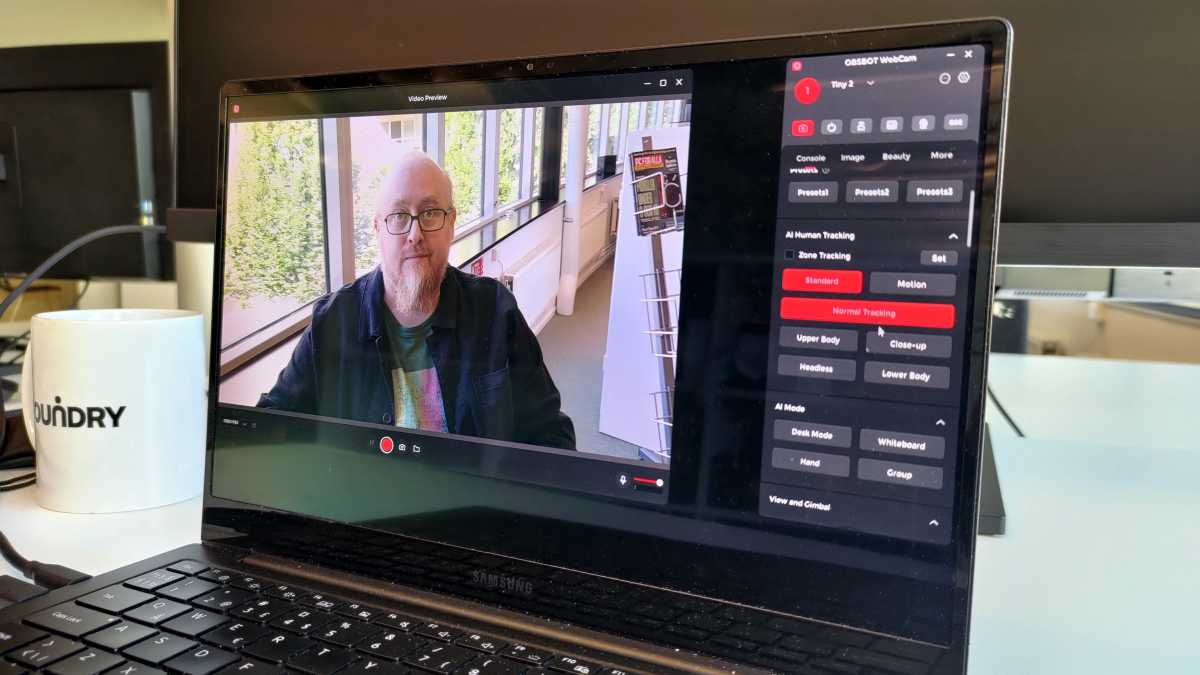
Check your software settings too!
Check your software settings too!
Mattias Inghe
Check your software settings too!
Mattias Inghe
Mattias Inghe
Check your software settings as well. Both Mac and Windows offer some camera settings you may want to check, but it’s possible your video conferencing platform also may also be causing problems. Every platform, from Zoom to Meet offers some camera controls, and it’s worth looking to ensure you’re sending it the best possible image your webcam can produce. At the very least, it’s worth checking that your video call platform’s resolution setting matches what your webcam offers.
If all else fails, buy an external webcam. While more laptops are offering 1080p embedded webcams, they still suffer from the same issues of small sensor sizes buried in a display bezel. You’ll instantly get better results by skipping your built-in webcam and switching to an external option. You don’t have to spend a lot, though the more do spend the better results you’re likely to get.
the best overall webcam we’ve tested
Anker PowerConf C200
 Price When Reviewed:$59.99Best Prices Today:$47.99 at Amazon | $59.99 at Anker | $59.99 at Walmart
Price When Reviewed:$59.99Best Prices Today:$47.99 at Amazon | $59.99 at Anker | $59.99 at Walmart
At the top of the line is the $300 Razer Kiyo Pro Ultra, and it gets there by going after one of the most important specs in a camera: sensor size. Its huge sensor will give you DSLR-like quality, and of course you can place it as you need without lifting your entire laptop. You’ll spend a ton of money though, and it’s overkill for most people. On the more reasonable end is the Anker PowerConf C200, which will land you a 2K image for just $60. Both cameras even feature built-in privacy shutters, so you can be sure they’re only recording when you want. If that doesn’t satisfy your needs, we have a few other suggestions too.
Unfortunately, while they have improved some in recent years, bult-in laptop webcams are unlikely to ever provide a superior experience. But it’s worth trying to make the most of what you have. Some laptops, particularly those that offer a 1080p webcam, provide a “good enough” image for your average video call. Just go in with low expectations, and you won’t be (as) disappointed.
Author: Josh Hendrickson

Josh Hendrickson is a freelance journalist with years of experience in the tech field. He’s the former Editor-in-Chief of Review Geek, and in addition to PCWorld, his work can be found at How-To Geek, PCMag, and more. He’s covered computers, smart homes, and phones and has a YouTube channel dedicated to gadget reviews.
Recent stories by Josh Hendrickson:
Acer Swift Go 14 review: It just keeps going and goingLenovo ThinkPad Z13 Gen 2 review: A few ports short of greatnessWhat a $1,000 gaming laptop really gets you



